How to onboard a new employee to Alkimii? (Add Staff)
- Navigate to Staff Profiles using the Menu. In the top right, select "+Add Staff". A pop-up will prompt you to add the details for the new hire
|
 |
Please be advised if you do not enter an email address, this person will not be able to log into Alkimii.
|
 |
The "Reports To (additional)" is available to help share the responsiblity of the team members requests during busy periods or when their direct reports to is unavailable.
|
 |
|
|
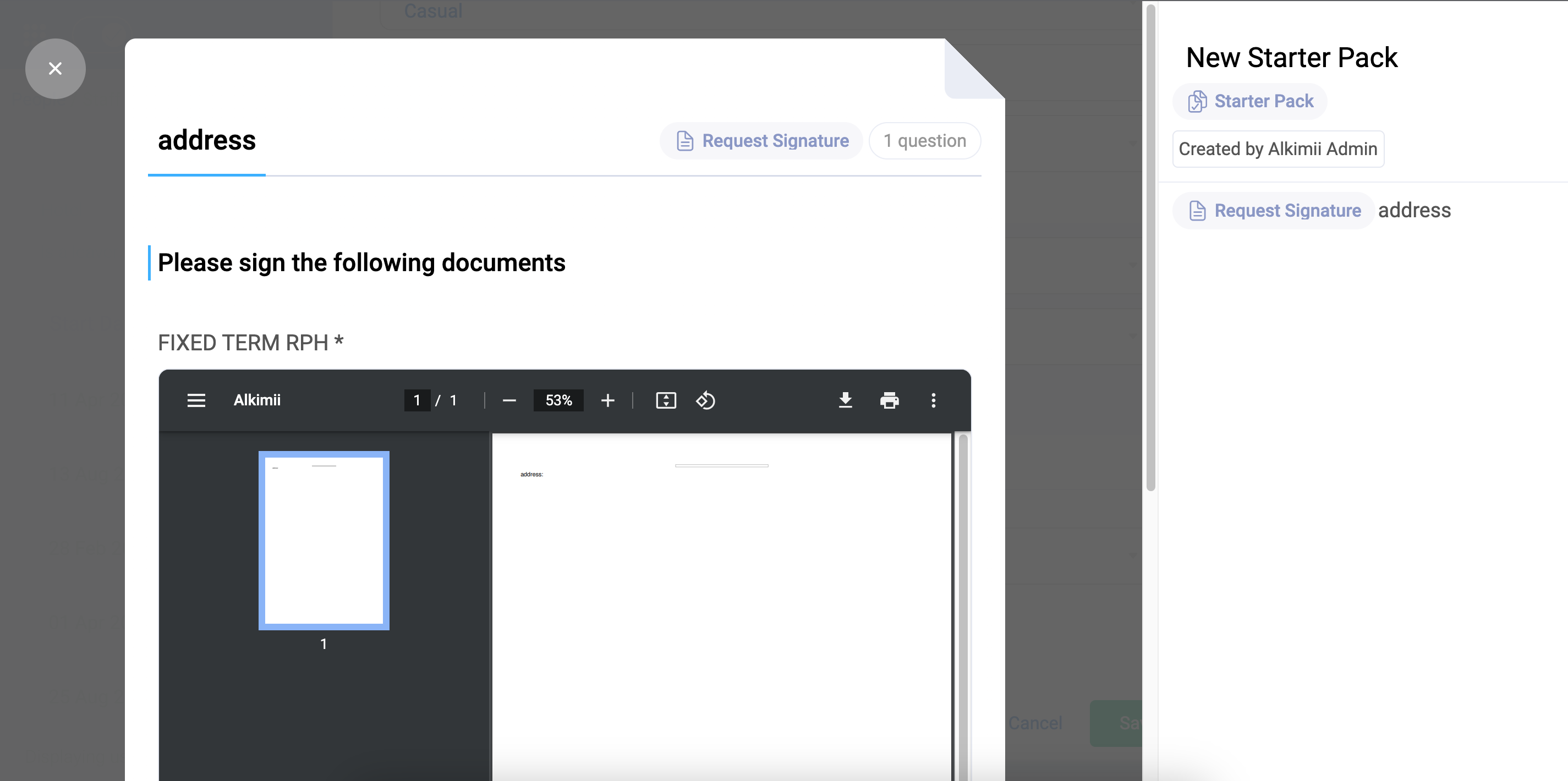
If a job description has been turned on for the pack, you will be able to preview how this automated document will look. You will see a warning if the pack assigned has job descriptions turned on but there is no available job description uploaded for the job title.
If you need help adding the job description, click here!
- The default will "open the profile after saving", you can disable this action by unticking the checkbox

- Click "Save"
|
 |
If your employees will be using our mobile app, please ensure that you invite them to the Alkimii App after you have completed the above process. Find out more information here!
Other Related Articles
Invite/Reinvite Employees to the Alkimii Mobile App
How to navigate the HR Queue in HR Automation?
How to send a Pack to an employee in HR Automation?
How to create a Pack in HR Automation?

