How to Create a Pack in HR Automation?
Effortless HR Document Management: A Step-by-Step Guide to Creating Comprehensive Employee Packs in Alkimii
The ability to streamline and simplify the issuance of contracts, forms, documents, and policies is paramount for fostering a cohesive and well-informed workforce. Alkimii empowers professionals to complete this process seamlessly through the creation of comprehensive employee packs.
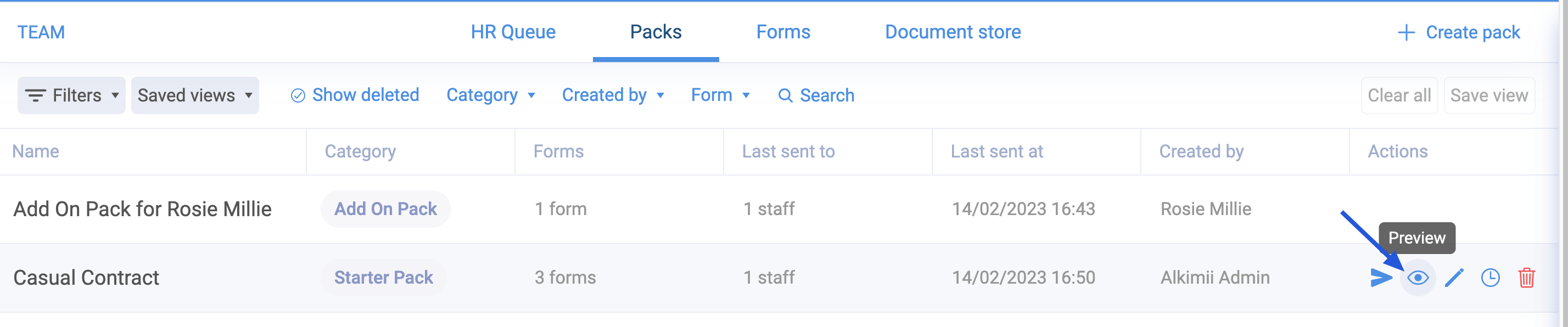
- Using the menu, navigate to HR Automation
- Your default view will be the "HR Queue" screen; however, to create a new pack, you will need to navigate to "Packs" along the top navigation bar.

- In the top right-hand corner, select "Create Pack".

|
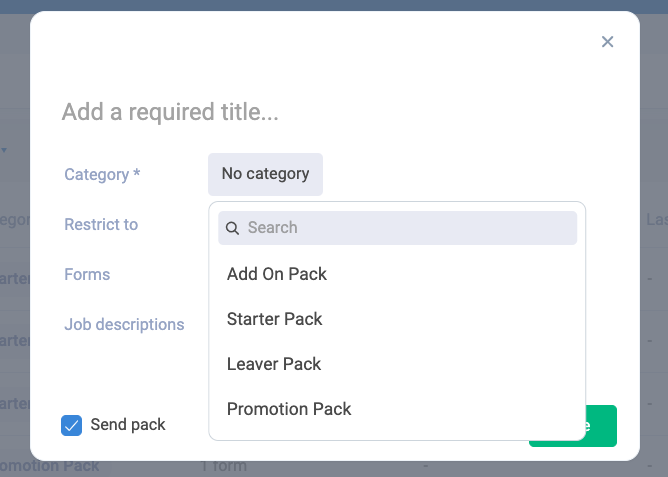 |
|
 |
|
 |
For more information on Forms, click HERE
- You can opt to include the Job Description within the pack by switching this field on.
⚠️ Please note that if this has been turned on, the system will automatically pull the PDF document that has been uploaded for this job description when sending the pack to the employee. When previewing the pack, you will also be able to preview this PDF document.
- If you wish to send the "Pack" to everyone in your site now, you can tick "Send Pack". Leave this option unticked if you are not ready to send the pack at this time.
|
 |
Actions
- Once the pack has been created, you have the ability to preview the pack before you send it to your employee
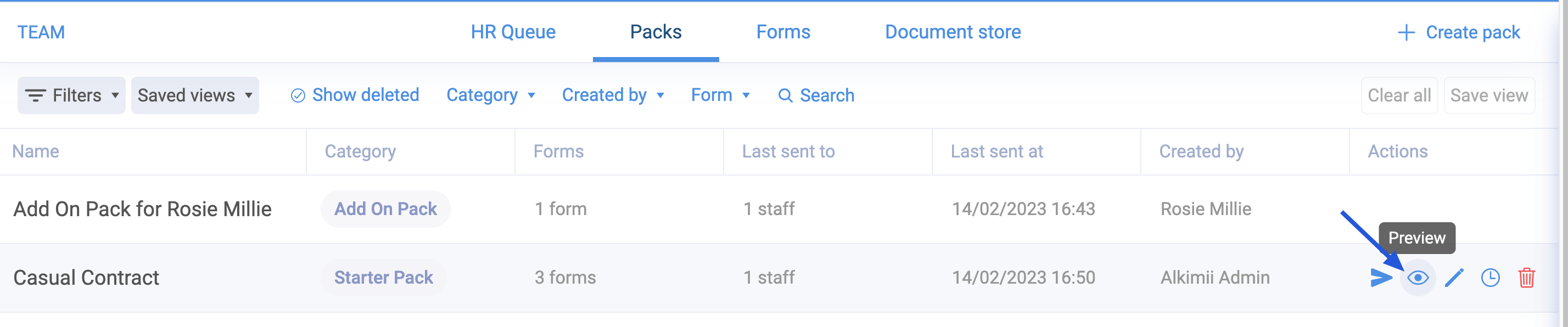
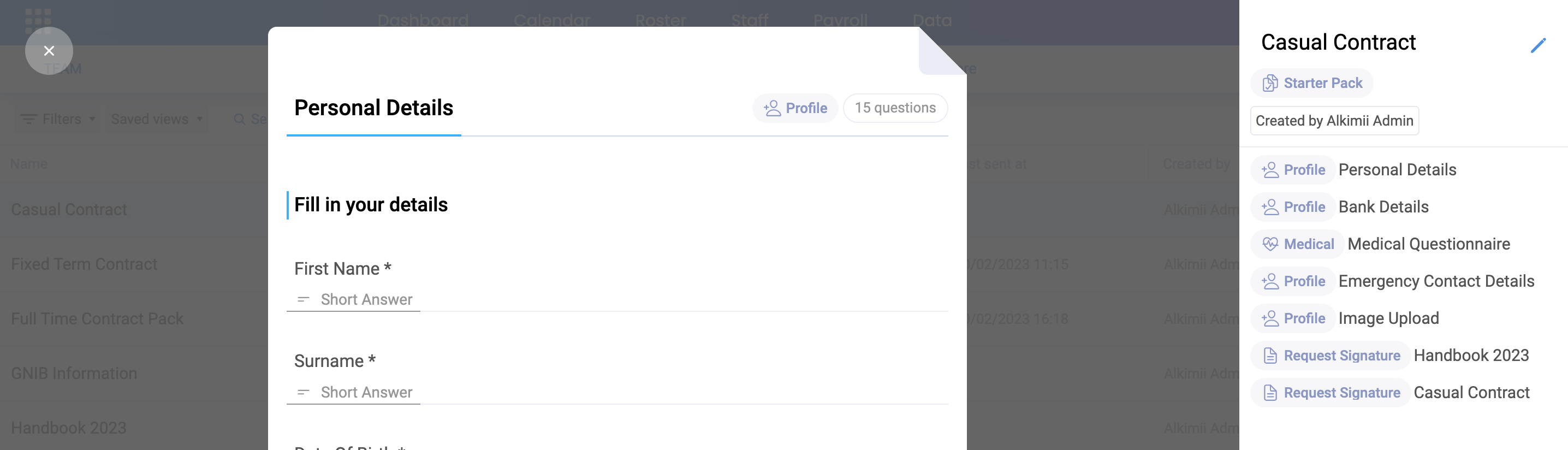
|
 |
|
 |
Other Related Articles
How to send a pack to an employee?
How to edit a pack in HR Automation?
How to approve a Pack in HR Automation?
How to preview a Pack before sending it to an employee in HR Automation?