Invite/Reinvite Employees to the Alkimii Mobile App
This article will show you how to invite both new and current employees to Alkimii using the MyAlkimii Invitations section
- Using the Mega Menu, navigate to Staff Profiles
- Along the top, you will see "MyAlkimii Invitations"

- You will see a list of employees set up within Alkimii. This list can be filtered to show All, Pending, or Invited team members.
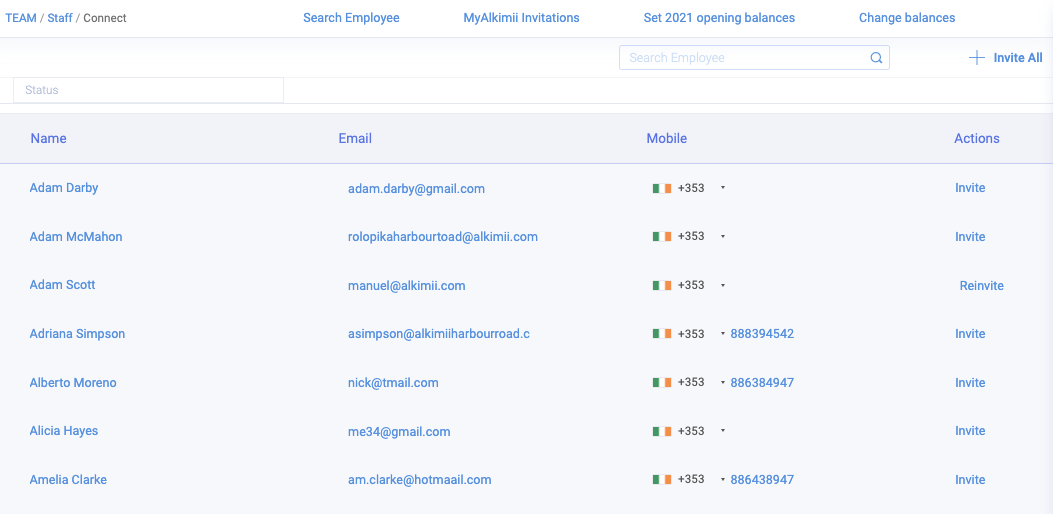
💡 Top Tip: Make sure you have filtered the status to "All" to ensure all employees are visible here.
- To locate the employee you wish to invite to the application, use the search bar in the top right of your screen.

Please ensure they have a valid email address in order to successfully invite them to the app.
- If you are inviting multiple employees, use the filter option "Pending"
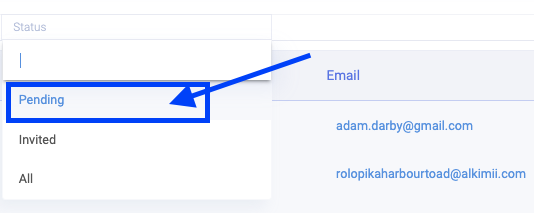
- On the right-hand side of your list, you will see "Actions"
- Depending on the invitation status you will see "Invite" or "Reinvite"
For new hirers, "Invite" will display under actions
For existing employees "Reinvite" will display under actions. Normally this would be used if the employees update their phone number or email address.


- Click on this action
- You will receive a pop-up to confirm that the employee has been invited

- The employee will receive an email prompting them to download the app.

- If they have entered a mobile number they will also receive a text message inviting them to download the Alkimii app to their mobile device.

Looking to get started on the MyAlkimii app? See our article on MyAlkimii App - First Time login