How to add a new Prospect?
Prospects allow you to associate and track potential business to a company or contract within the CRM.
- In the menu, use the search bar to locate "Prospects"
- This will open a list of all your existing prospects.
- To add a new prospect, click "Add Prospect" on the top right-hand side

- This will direct you to a pop-up to be filled out.
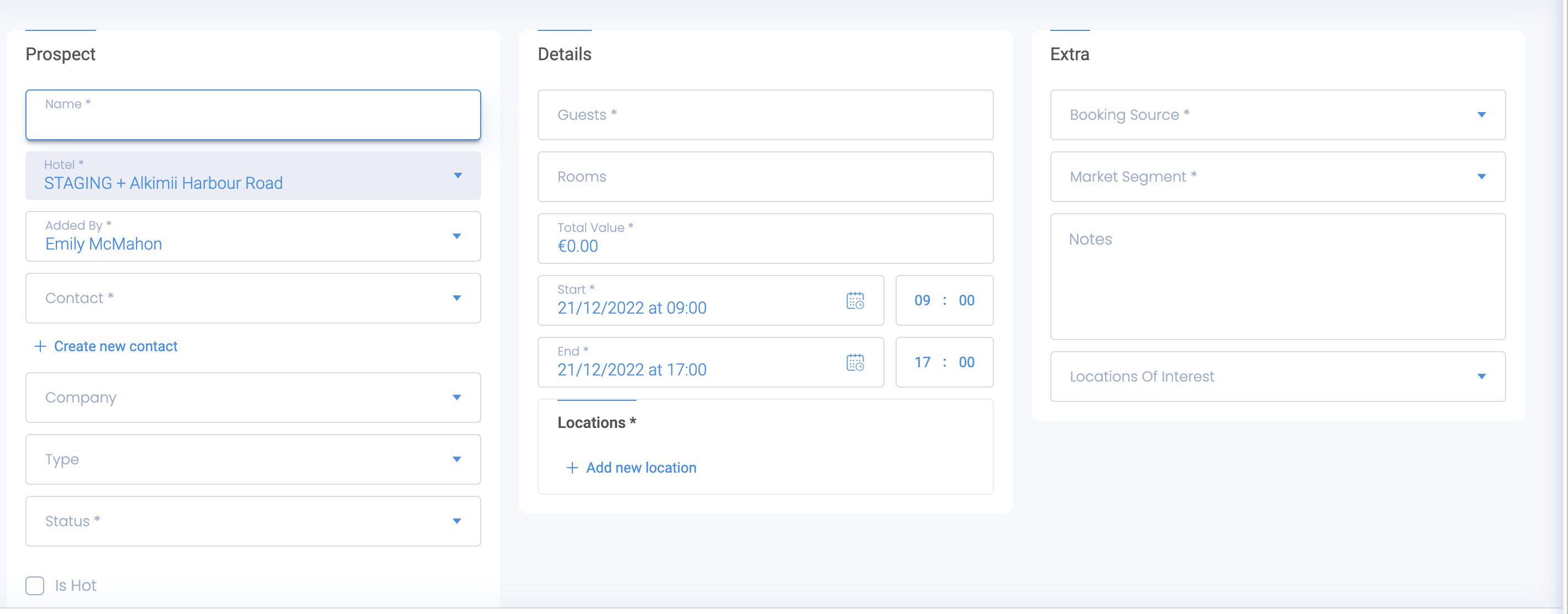
- Please note that there are mandatory fields that are required in order to save your prospect
- Name, Contact, Status, Guests, Total Value, Locations, Booking Source and Market Segment
|
 |
- You will have the ability to add multiple locations, if applicable.
- You can add Notes if you wish.
- Highlight any Places of Interest of the prospect.
- Click "Save" to create this entry.
To update your Locations of Interest, contact the Customer Success Team here
It is also possible to add the prospect through a company
- Navigate to Companies using the menu search bar
- Click on the name from the list of company
|
 |
- Follow the same steps and fill in the fields with the relevant information.
For Help changing the status of a prospect, click HERE.
Other Related Articles
How to merge duplicate company?
How to search for an Existing Contact or Company?
How to update a Prospect Status?
How to add Warm and a Cold Calls?