Proactive Maintenance Location Review (Mobile)
Elevate Your Property Management with Alkimii's Mobile Location Reviews
Maintaining the integrity and functionality of various locations within a site is an essential aspect of property management. Alkimii offers a powerful solution to ensure everything is in working order. In this article, we will guide you through the process of performing location reviews via the mobile app, allowing you to complete checklists and inspections to guarantee the utmost quality of your site. Furthermore, you can efficiently log any issues that may arise during these reviews, ensuring that your maintenance department can promptly address and resolve them.
This access is given on a permission basis, if you require access to the Maintenance Location Review on the Phone App, please contact us at hello@alkimii.com
- Launch the Alkimii App
- Your default view is the home page. If you have your favourite tools set up, you can simply select "Proactive Maintenance" from your options.

For help setting your favourites on the Alkimii home page, click here!
- Alternatively, navigate to "More" in the bottom navigation bar and click Proactive Maintenance from the option of Alkimii tools

Explore our quick links!
Navigating Proactive Maintenance
- Your view will default to the first maintenance checklist in chronological order of their creation.
- The name of the checklist will be visible at the very top of your screen alongside your notification bell and profile picture.
- Below this, you will see a breakdown of the number of rooms that this checklist is associated with and the total number of tasks to be completed.
- On the right across from this breakdown, you will see an arrow (∨). If you click on this arrow, a dropdown list will show you all the checklists that will need to be completed.
- If you are a cluster maintenance manager, you can navigate between the different sites using the "Site Selector" bubble.

- Within the review screen, you can see a range of bubbles, these relate to locations within your site. They are colour-coded based on the status of the checklist for that given room or location.

- To perform a review, simply click on the room number or location to open the checklist.
Performing a Location Review using Proactive Maintenance
- To perform a review, simply click on the room number or location to open the checklist.
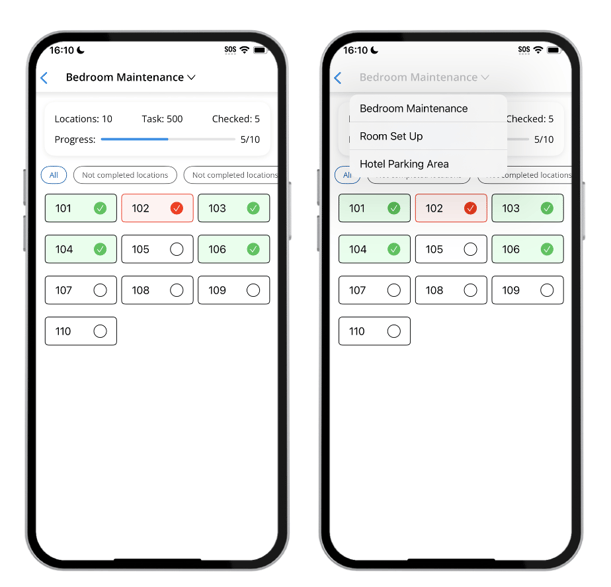
- In the location view, you can see all tasks and subtasks in the checklist. To mark an item complete/reviewed, simply tick the checkbox of the task or subtask.

Please be advised that if you tick the "parent" task checkbox, it will mark all subtasks complete so keep this in mind when performing your review.
- If you notice an issue with any of the items within the checklist, you can create a maintenance issue which will feedback on the maintenance issues feature of Alkimii.
- To add a maintenance issue, select the warning triangle to the right of the task or subtask.
- A pop-up will prompt you to enter more details about this issue
- The location and task/subtask title will auto-populate in the pop-up. However, you will need to type out a description of the issue in the free text box.
- If you wish to add any attachment such as an image of the issue for reference, select "Take a Photo". You can also draw on the image if needed to circle or pinpoint where the issue is exactly.
- To create the issue, select "Add a Task" in the top right corner of the pop-up.

- If an issue has been logged, it will flag RED on the task list in the proactive maintenance location review.

- If you complete a checklist with an issue logged, it will appear in RED on the list of locations.

For help assigning and monitoring tasks logged during proactive maintenance on the Alkimii App, click here!
Linking an NFC tag to a Location
- Select the Proactive Maintenance Checklist
- Click on the location you wish to link
- At the top of your screen, you will see "Link NFC Tag" if the current location is unlinked.
- Click on this and scan the NFC tag using your mobile device.
Remember if you are using an iOS device, the NFC reader is at the top of your device. If you are using an Android, the NFC reader is in the middle of your device.
- A notification will pop up when the link has been successful and the top of the screen will now display as "Tag linked to Room".
Performing a Location Review using NFC tags
NFC tags can be linked to specific locations within your Proactive Maintenance checklists. Once the NFC tag has been linked to a location, you will be able to scan it and the proactive maintenance checklist will appear for you to work through.
- To perform a review, simply scan the NFC tag within the location.
Remember if you are using an iOS device, the NFC reader is at the top of your device. If you are using an Android, the NFC reader is in the middle of your device.
- A successful scan will populate the list of tasks and subtasks associated with the proactive maintenance review.
- To mark an item complete/reviewed, simply tick the checkbox of the task or subtask.
- When marking a parent task complete, you will notice a green NFC icon appear. If you were to have manually completed this review without scanning the NFC tag, this icon would appear in red.
Please be advised that if you tick the "parent" task checkbox, it will mark all subtasks complete so keep this in mind when performing your review.
- If you notice an issue with any of the items within the checklist, you can create a maintenance issue which will feedback on the maintenance issues feature of Alkimii.
- To add a maintenance issue, select the warning triangle to the right of the task or subtask.
- A pop-up will prompt you to enter more details about this issue
- The location and task/subtask title will auto-populate in the pop-up. However, you will need to type out a description of the issue in the free text box.
- If you wish to add any attachment such as an image of the issue for reference, select "Take a Photo". You can also draw on the image if needed to circle or pinpoint where the issue is exactly.
- To create the issue, select "Add a Task" in the top right corner of the pop-up.
- If an issue has been logged, it will flag RED on the task list in the proactive maintenance location review.
- If you complete a checklist with an issue logged, it will appear in RED on the list of locations.
