How to use "Map" in CRM?
The Map feature in CRM is useful for getting a visual representation of address book companies and potential prospects.
- Using the mega menu, navigate to "Map"
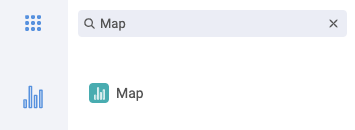
- Here you will be able to filter through your company's address book to help you identify prospects in the area or further afield.

- You can filter by

-
- Company Type
- Added by Staff Member
- Location of Interest
- Industries
- Country
- Counties
Please note that if the filter information was not entered in the initial company creation entry, you will not be able to search for it using the filter options.
- If a company has been created
- with "No Prospect" it will appear with a red pin
- with a "Prospect Created", it will appear with an orange pin
- with a "Prospect Confirmed", it will appear with a green pin

- You also have the ability to create a new company in the top right corner of this page
For more information on adding a new company to your address book, click here!
Other Related Articles
How to merge duplicate company?
How to search for an Existing Contact or Company?
How to update a Prospect Status?