Smart Payroll Planning: Keep on top of your targeted payroll percentage
Before you can start using your Week Forecast Widget to set up your Roster for the week, you will need to first set up your budget and then freeze your forecast for that week.
Once you have set up your revenue forecast for the week and your forecast has been frozen, you can now get started on setting up your Week Roster.
- Navigate to the Week Roster using the Mega Menu

- Select the department you wish to roster from the bottom navigation bar

- Once you are with the department, scroll down the panel on the left-hand side
- At the bottom, you will see, "Week Forecast"

- Click over the 3 boxes to the right of the "Week Forecast"

- This will pop out the week forecast box
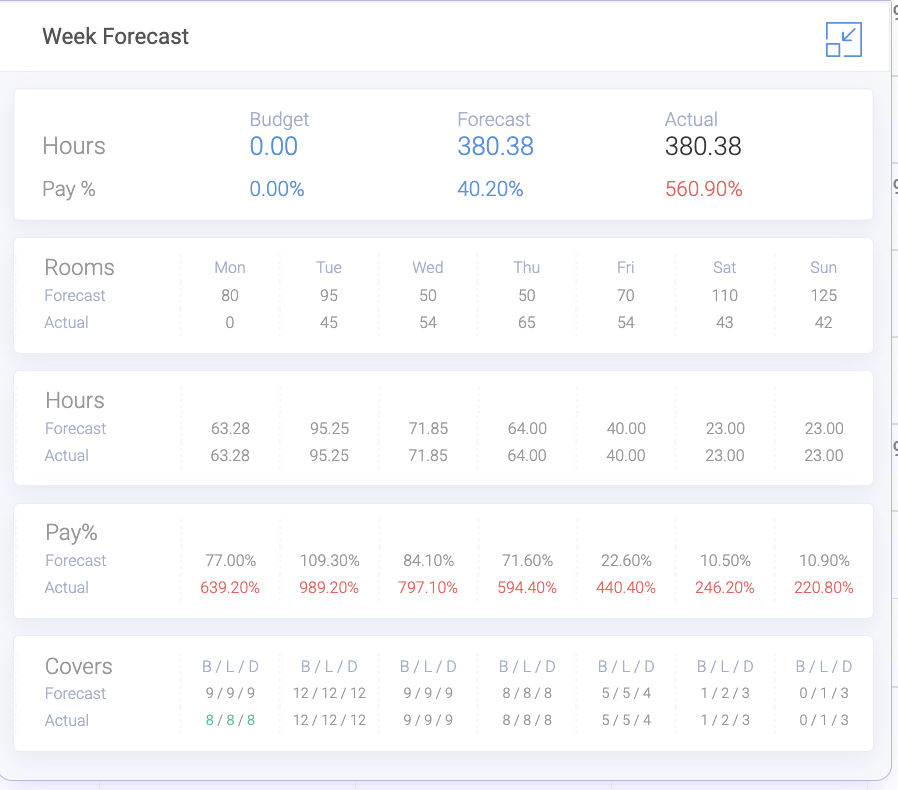
- You will see the Budget, Forecast and Actual figures and percentages
- Each time you enter a new shift, the figures in this live dashboard will move up and down depending on your entries
- You will also see your payroll percentage update with each entry
- To minimise your week forecast, click on the box at the top right of the pop-out
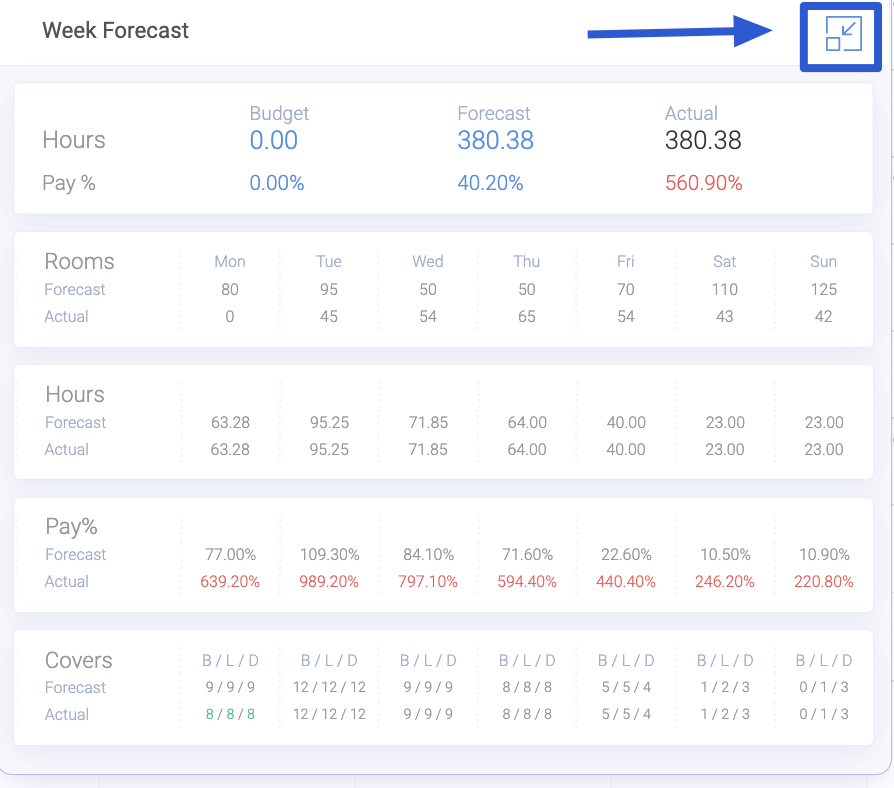
Other Related Articles
