How to navigate the Checklists Group Dashboard?
Only checklist which have a reporting group assigned to them will appear in this dashboard.
- Using the menu search bar, navigate to "Group Dashboard"
You can only assign a reporting group when creating a new checklist. This can not be assigned to existing checklists.
- Here you will see a list of all reporting groups you have created in the "App Settings"
- If a reporting group has been assigned to a new checklist, you will see it populate under the heading depending on the frequency and category you have chosen.
Example:
Every quarter there is a fire checklist which must be complete in order to be compliant with government regulations. When creating this checklist you assign the reporting group "Fire Quarterly". This will auto populate the category and frequency to reflect the reporting group.
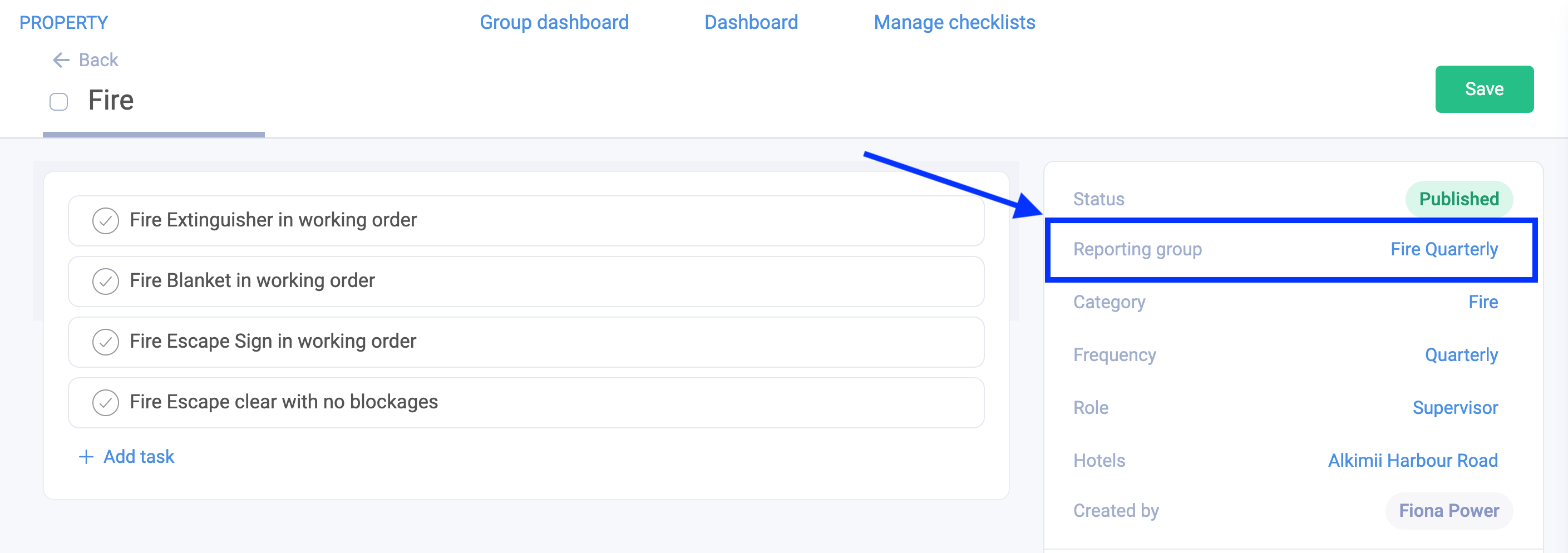
- This will now appear in the group dashboard.
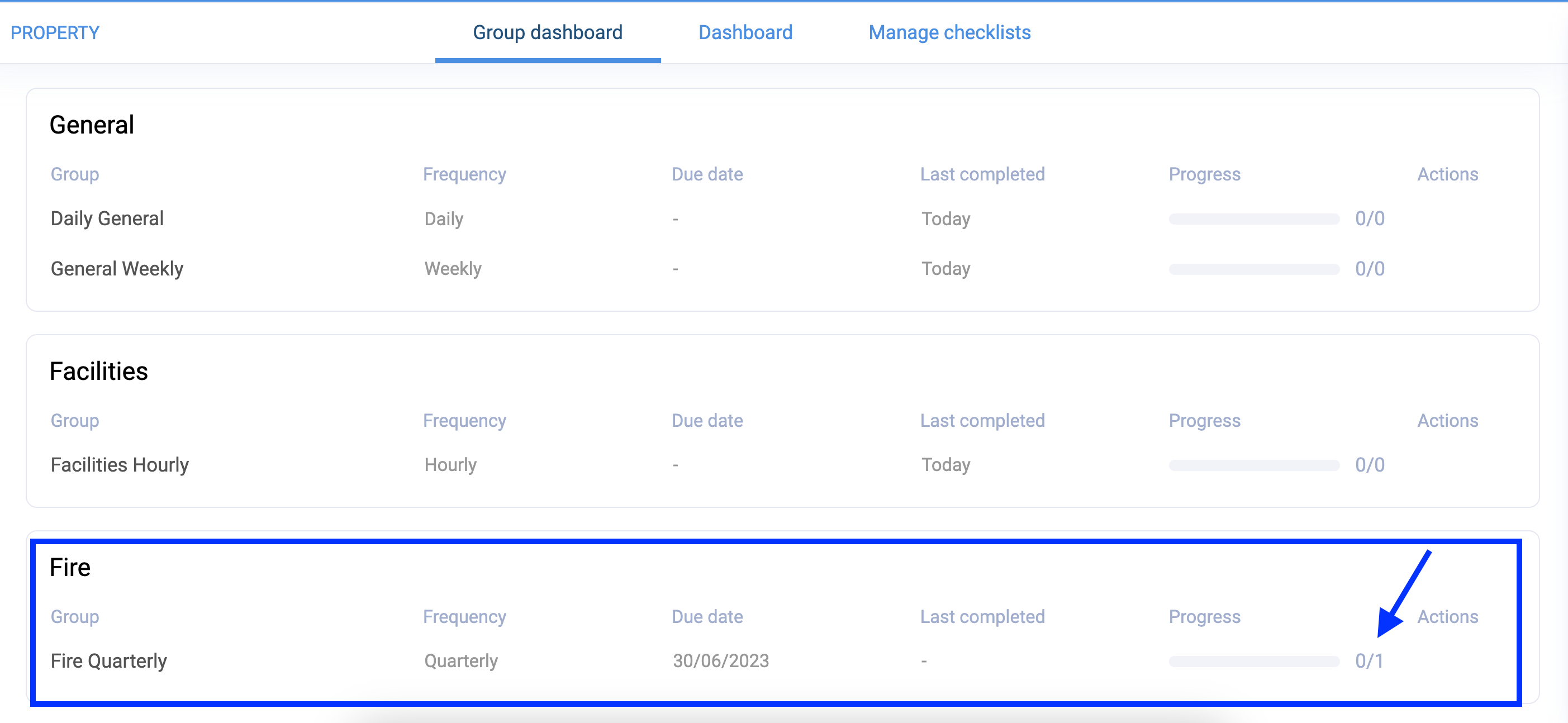
- If you wish to see more information for each reporting group, select the eye icon under the "actions" column on the right hand side.
- This will provide you with a breakdown of each checklist that has been assigned to this group.
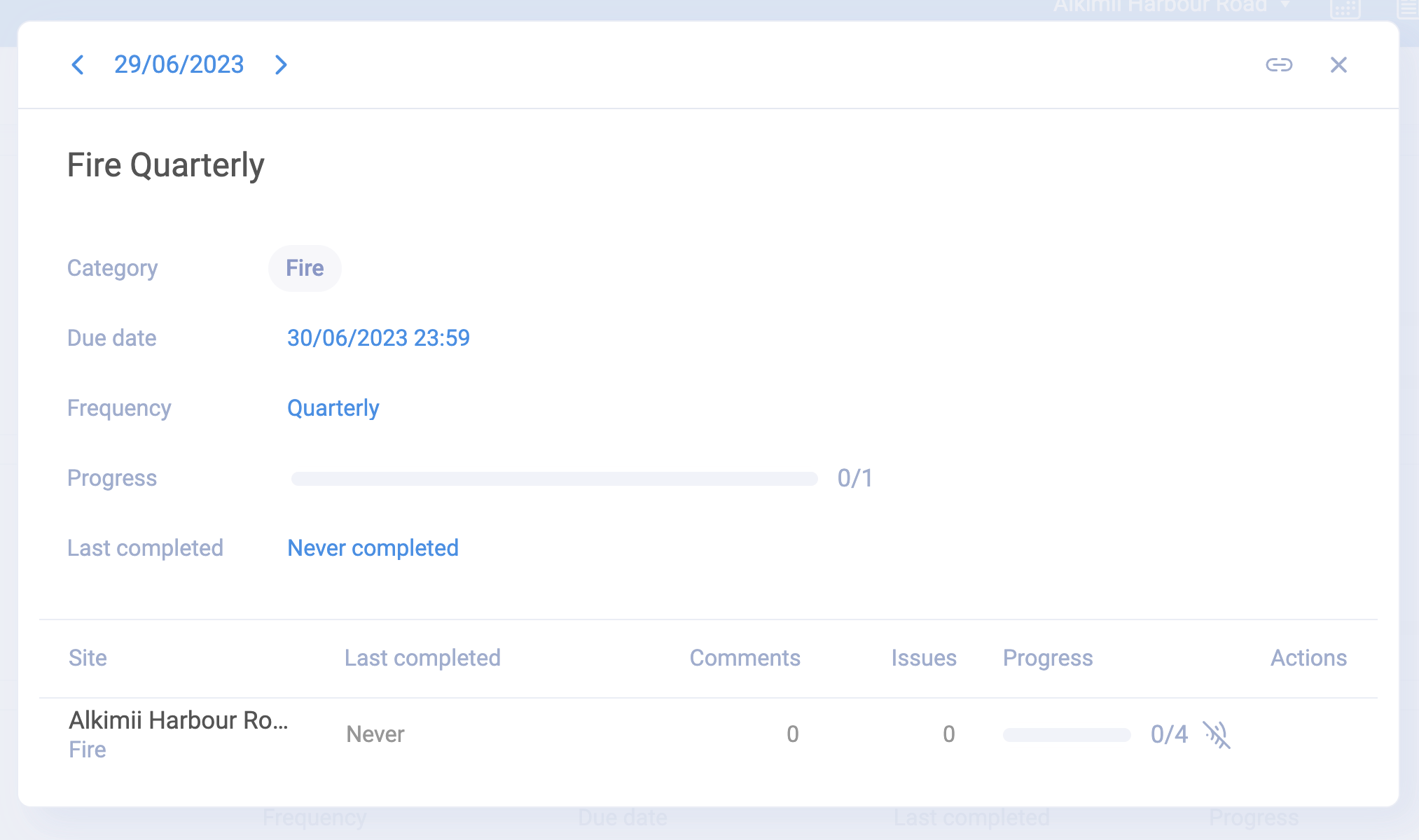
This Group Dashboard is set up on an organisation level so you will be able to see a breakdown per site within your organisation in each reporting group.
- To view a different date range, use the arrows in the top left to move through each period. Depending on the frequency, this may appear as days, weeks, months or years.
Other Related Articles
How to create a reporting group for Alkimii checklists?
How to create a checklist in Alkimii Property?
How to create a category for checklists?
How to navigate the checklist dashboard?
How to apply a category to your new checklist?
How to change the category currently associated with your checklist?