How to use the Sign-Off Monitor?
This article will show you how to navigate the sign-off monitor in Teams.
In order to perform an Overall Daily Sign Off as Senior Management, all departments must first be signed off. To check this, senior management will need to navigate to the Sign Off Monitor in Alkimii.
- Using the mega menu, navigate to "Sign Off Monitor"
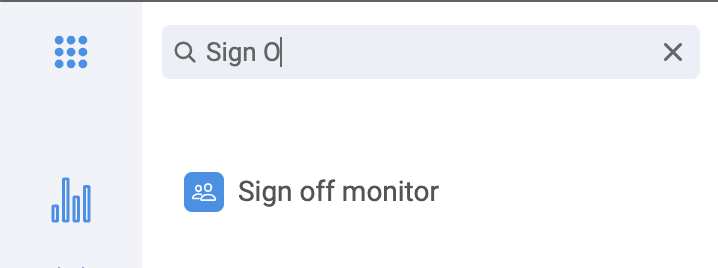
- Filter based on the week you wish to sign off using the calendar filter.

- Departments with a Tick have been signed off their HOD.

- Days/Departments with an X have not been signed off by their HOD.

- In this case, you will need to check with the HOD and work with them to close out their department.
- Click on the X to bring you to the Today's Roster screen that requires sign-off.
- Check through the shifts to ensure everything is correct.
For help amending any shifts in a department, you can refer to the below articles:
-
- Once all shifts are correct, you can click Departmental Sign Off.
- This will now show as a green Tick on the Sign Off Monitor.
To complete the Overall Daily Sign-Off
- Once all departments have been signed off, click on the X associated with the Overall Daily Signed.

- Ensure you are in "All" along the bottom navigation bar.

- Scroll to the bottom of the page
- Click "Sign Off"
