How to navigate the property dashboard?
This article will help you to navigate the different areas on the property dashboard.
This dashboard has been designed to give you an overview of your property. The display includes an overview of your incidents, shift notes, checklist, maintenance and visitors. This allows for easy visibility and monitoring of your property's status.

Please note, the dashboard view may differ depending on the user's role and permissions.
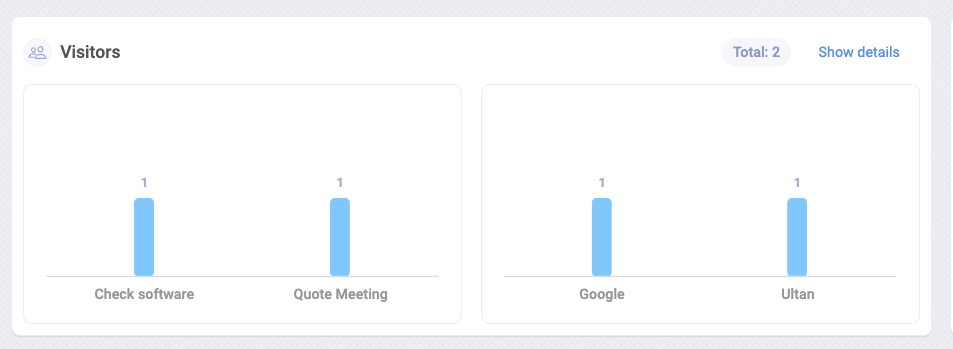
The Visitor log will display the type of visit and the visitor who has been logged for the date period that has been selected. You can see the total number of visitors in the top right corner.
To find out more information click "Show Details"
For help with the Visitor Log, click here!

The shift notes field displays an overview of all shift notes submitted per department in the property. The department will be visible at the bottom of the graph and the number of shift notes submitted over the period of time can be seen on top. You can also see the "Total" number of shift notes submitted in the property in the top right.
If you click "Show Details" this will redirect you to the shift notes dashboard.
For help using Shift Notes, click here!
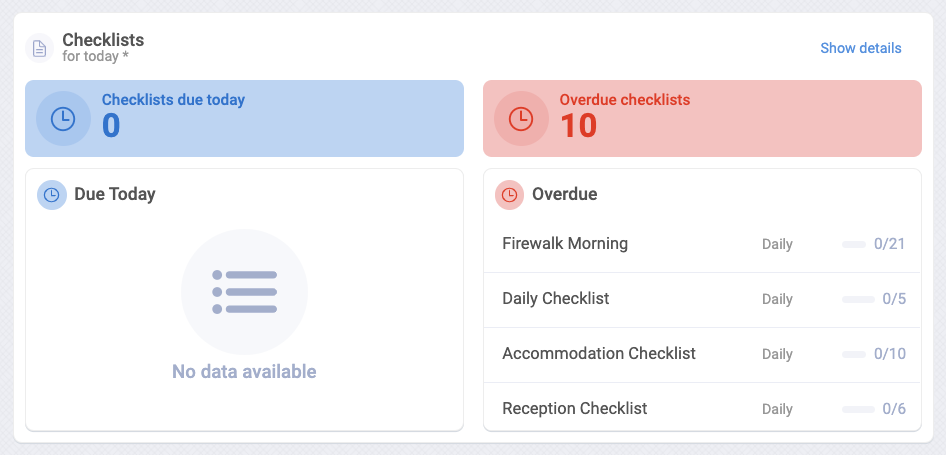
The checklist display will only show the checklist for today. It will give you a breakdown of "due today" along with anything "overdue". This will help you keep track of what checklists are due to be completed today and what checklists are being left incomplete in the overdue column.
For more information on your checklists, click show details in the top right-hand corner.
For help using checklists, click here!
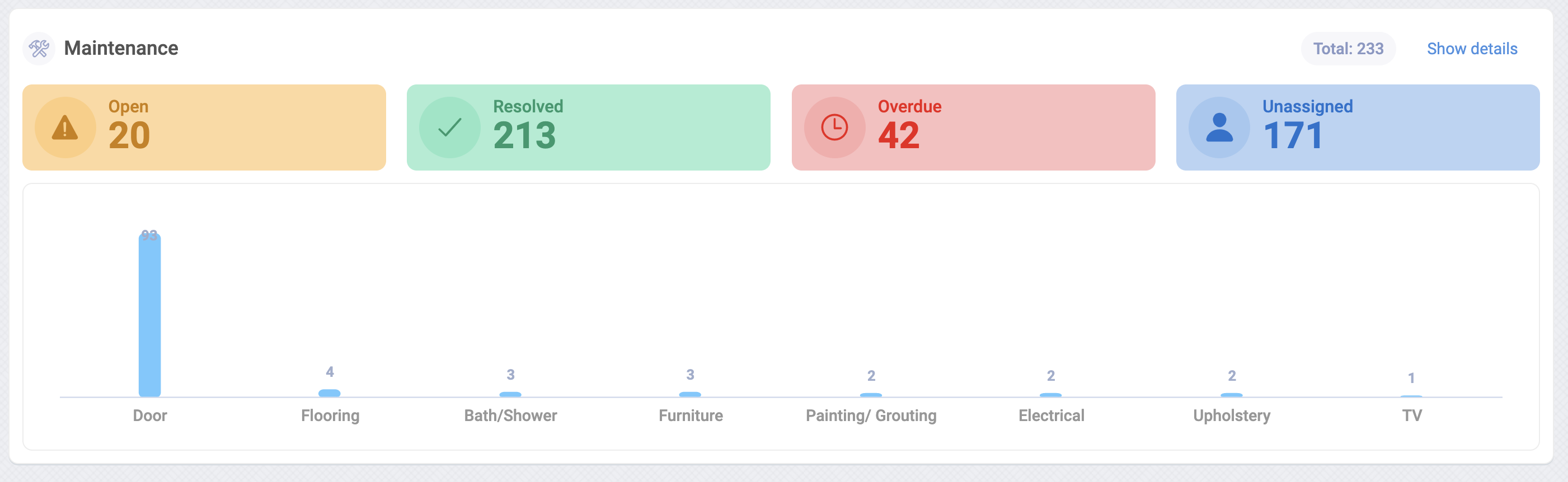
The maintenance field will display a snapshot of all maintenance logged in your property. It will be broken down by category for "Open", "Resolved", "Overdue" and "Unassigned" along with a graph of the top areas affected. In the top right corner, you will see the "Total" number of issues logged in your property during the selected time period to date.
If you click "Show Details" this will redirect you to the maintenance dashboard.
For help using maintenance, click here!
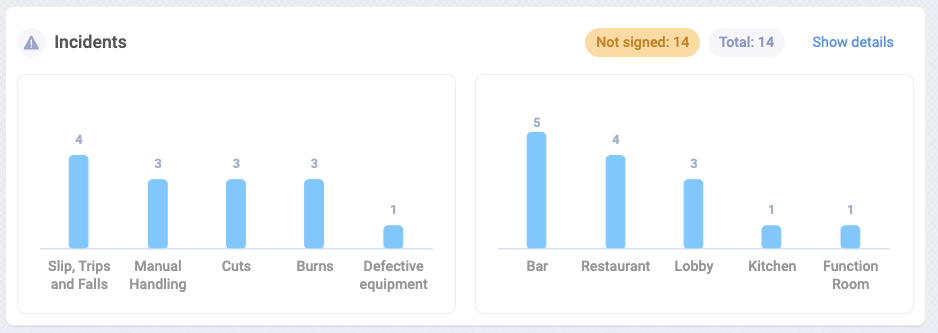
The incident field will only be visible if you have been granted permission.
The incidents field provides a breakdown of the most frequent incidents and their locations. This information will give some insight into possible issues within a location of the property which may need to be fixed.
For help using incidents, click here!