This article provides an overview of link shifts within Alkimii. It includes how they are shown on the roster and how breaks are deducted.
- Navigate to Week Roster using the mega menu

- To create a link shift, you will create a shift as normal for your employee with a start and end time for that department shift and save.
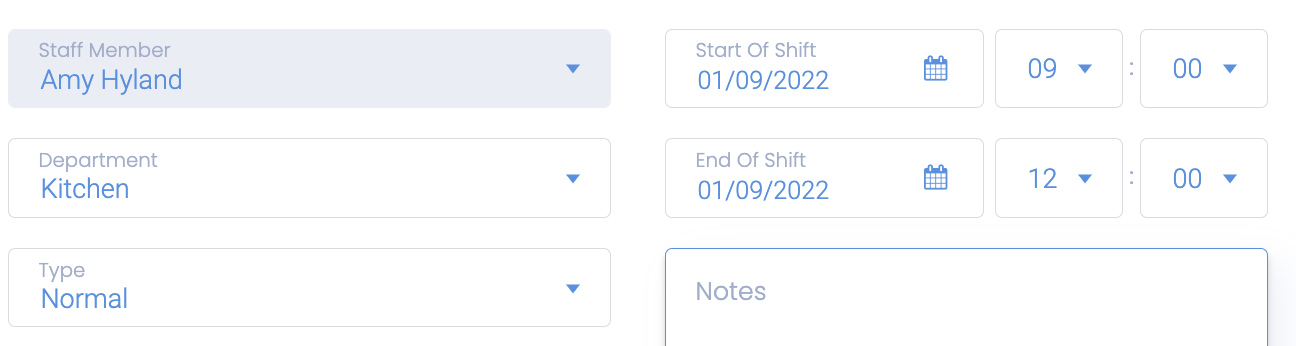
- Next, create a new shift again within the same day on the Week Roster.
- This time, you will be setting the start time to match the end time of the initial shift.

- Linked Shifts are shown with a link icon 🔗on the week roster screen

- Linked Shifts are multiple shifts rostered for team members with corresponding start and end times

- Linked shifts require a clock-in punch at the start of the first shift and a clock-out punch at the end of the last shift only

- Break Deductions are divided pro rata across each shift rostered.
- The bracketed figure is the shift time minus break.

- The bracketed figure is the shift time minus break.
For more help creating shifts in the Week Roster, click here!
Other Related Articles
