Transparency at Your Fingertips: Step-by-Step Instructions for Accessing and Verifying Holiday Balances in Alkimii
Holiday balances are displayed throughout Alkimii and in reports. Your property may be set up to show just holiday balances or holiday, public holiday and toil balances. Balances are shown with future rostered holidays deducted
Holiday Balances will be displayed in several locations in Alkimii.
1) Under the "Balance" column in the Staff Profile view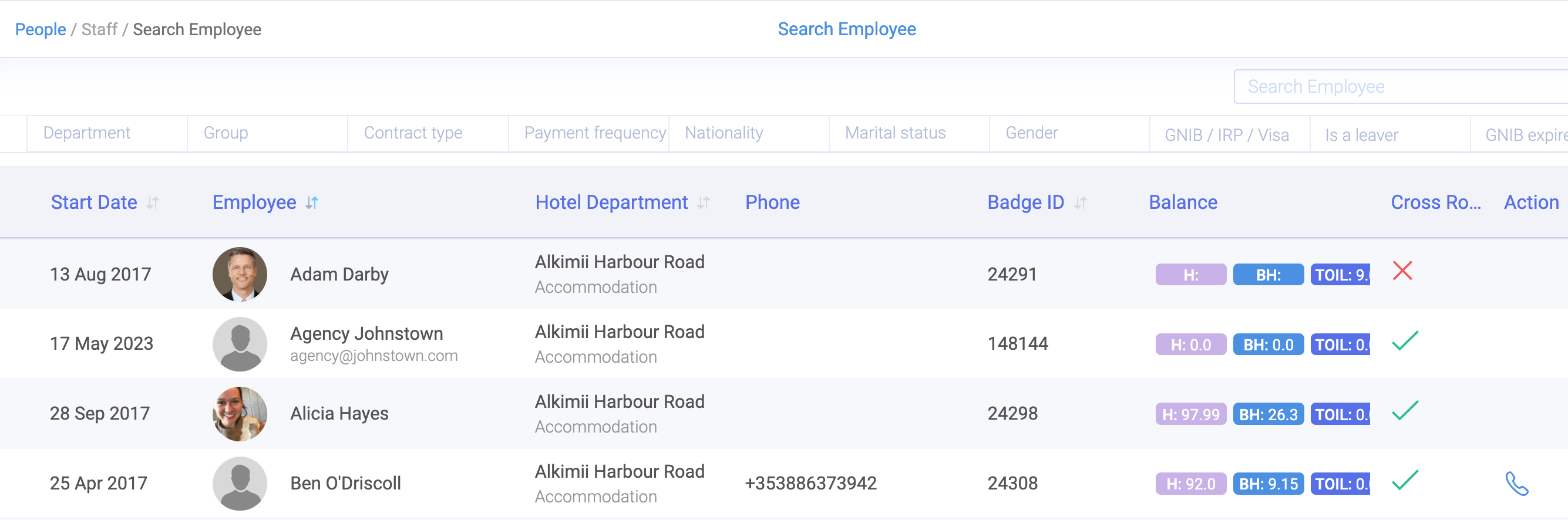
2) Along the left-hand side within the Staff Profile
3) Within the Holiday Balances tab in the Staff Profile

- The total amount of hours (total leave balance) will be visible next to the Employee's name on the Week Details screen next to the contract type.

- The total amount of hours (total leave balance) will be visible next to the Employees name in the Week Roster Screen next to the contract type.

- You can see a breakdown of these balances by hovering over them in the Week Details and Roster views.

If you do not see this breakdown, then you do not have this permission enabled on your profile. If you require this information, contact our customer success team at hello@alkimii.com and we can add this to your profile.
- If you wish to download the reports on holiday balances, navigate to "Reports" using the mega menu.

- Click "Holiday" from the navigation bar on the left and choose from the holiday reports available to you.

Please get in touch with your HR Team if you have any queries about your holiday balances.
Other Related Articles
