Requesting Leave on Alkimii Mobile
On-the-Go Freedom: Request Holidays or Days Off, View Pending and Approved Leave, Plus Check Available Holiday Balances with Ease
|
 |
- If you want to request leave, click on "Add a request" at the bottom of your screen
- This will redirect you to the request screen, here you can select your leave type whether it's holiday, bank holiday, TOIL or day off (unpaid) by clicking the appropriate option. (Toil is on visible to those who have this option configured in their set up)
|
 |
Coloured dots may be visible on the calendar view - clicking on red or yellow will provide more information, including the users who are also off on this date.
|
 |
|
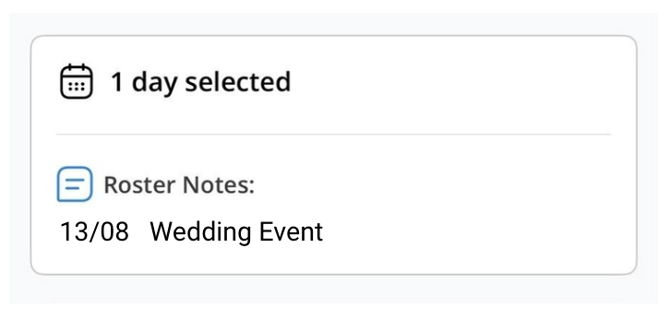 |
- You can toggle through the months using the arrows to the left and right of the month.
- You can add a note for your manager, although this field is optional
- Once you are happy with the request, click "Submit Request" at the bottom. You will see a green box appear to notify you that your request was successfully submitted to your manager for review. It will appear with the status as pending.

The leave options may differ depending on your site's configuration with Alkimii.
If enabled for your site, you may be able to view your balance breakdown for reference. To view this, click on the dropdown arrow beside the balance in your request view.
|
 |
|
 |
- When your manager has reviewed the leave request, they can opt to approve/decline the request. If they approve, the status will move to approved and you will receive a notification to notify you of this approval. If it should be declined, this will not appear in your leave request view on mobile.
⚠️ Please be advised that you will not be able to cancel a leave request - you will need to contact your manager to remove this.
📧 If you would like to enable any of the features mentioned in this article, please contact our customer success team at hello@alkimii.com
Other Related Articles
Approve/Decline a leave request on mobile