How to view the history of a Checklist?
Mastering Checklist Management: Tracking History Log for Monthly Progress Insights
Effective checklist management is at the heart of efficient task tracking and progress monitoring. With the "view history" feature, you have the power to dive deep into the history of your checklists, providing valuable insights into their completion and any issues encountered along the way.
This article shows you how to view your checklist history by the specified frequency. You can now access a detailed breakdown of all the times a checklist was scheduled for completion, identify any logged issues during those periods, and track progress through an informative progress bar.
- Within the checklist dashboard, locate the checklist you wish to view.
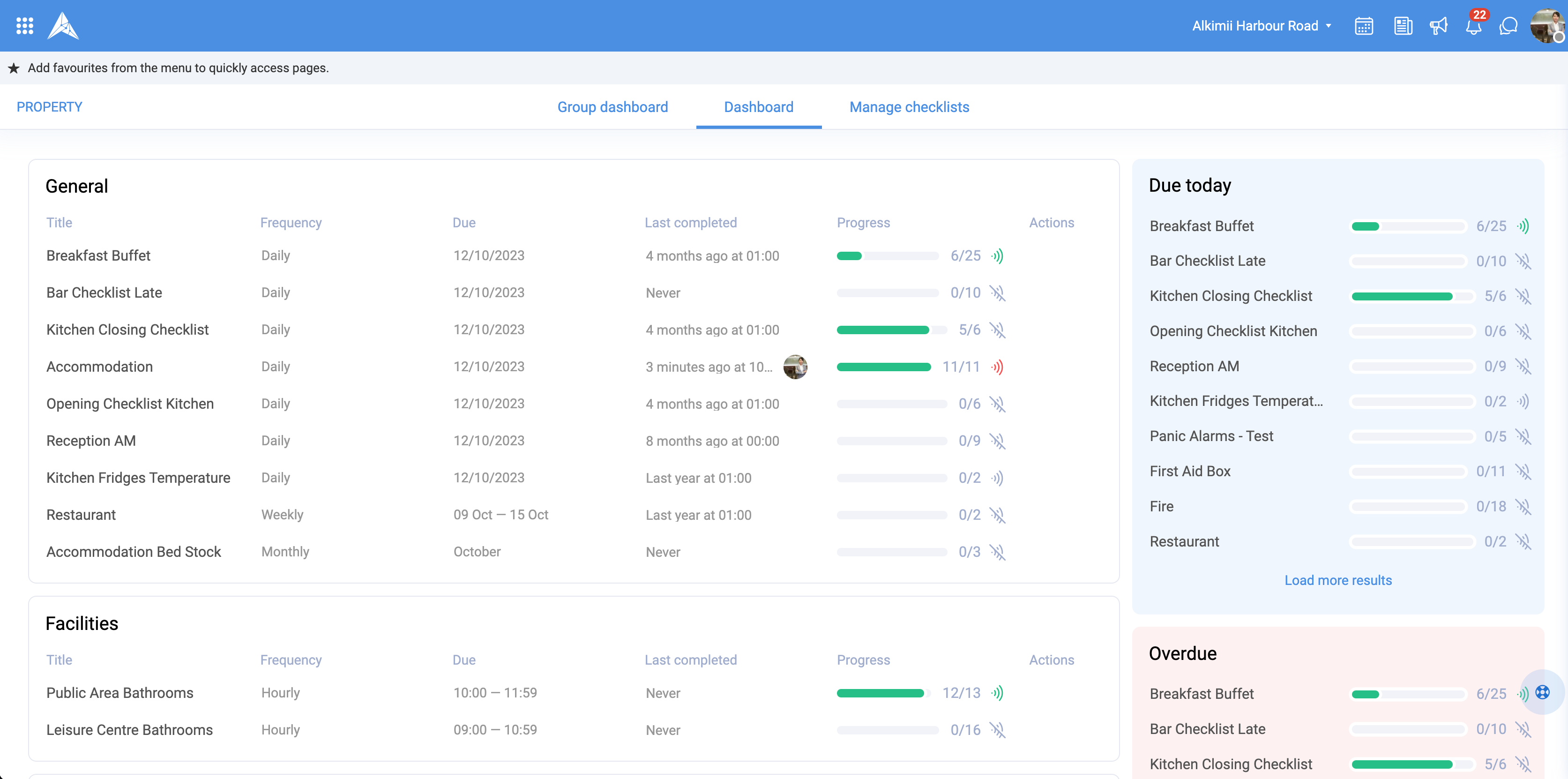
- On the right-hand side, under the "Actions" heading, click the clock icon

- A pop-up will appear, defaulting to this current year, month, week or day depending on the frequency of the checklist.

- You can see all details relating to your checklist, the category, role, frequency and when it was last completed in the top half of the pop-up.

- In the bottom half, you will see a breakdown of all the instances when this checklist was to be completed in chronological order. You will see the following breakdown depending on the frequency
|
|
 |
|
 |
|
 |
|
 |
|
 |
|
 |
- If you wish to view the details of a specific checklist, you click on the "Due" line item and it will redirect you to the checklist.
|
 |
|
 |
|
 |
Other Related Articles