How to review reported content in Alkimii?
This article will show you how to review reported content in Alkimii.
This access will normally be given to HR Managers. If you require this permission to be added to your profile, please contact our customer success team at hello@alkimii.com
- To review the reported content, navigate to the menu in the top left corner.
- Down the bottom of the menu list, click on "Reported Content".
- This will direct you to the list of content. The default view will be "Review Requested"

- Under the actions column, you can choose between, viewing the content, direct messaging the reporter, marking it as inappropriate and marking it as appropriate.
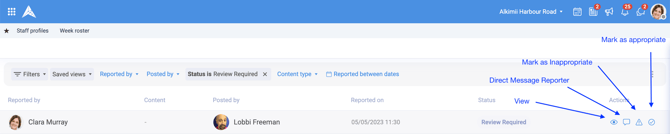
- If you select "View", you can see a breakdown of information relating to the report including who reported the content, whom it was posted by, the location - group chat or direct message, and the content that has been reported whether it be text or an image.
|
 |
If disciplinary action needs to be taken, please click here for help!
- If more context is needed, you can direct message the individual who posted the content under review by selecting the chat bubble under the actions column.
- If you are already aware of the content and you need to remove it without further review, you can mark this content as inappropriate by selecting the warning triangle under the actions column.
- If you are already aware of the content and there is no issue with it, you can mark this content as appropriate by selecting the tick box under the actions column.
⚠️ Important:
Even if a comment has been deleted and shows as "This message was deleted", it can still be reported. The HR team will still have access to the original content of the message and will be able to review it as part of the report.
Other Related Articles