How to Duplicate an Event?
Save Time and Simplify Event Management with Duplication
In event management, the ability to duplicate an event can significantly simplify your workload. With the Alkimiis Event Building Page, this has been made easy, enabling you to save time and effort while ensuring your events are consistent and well-organised.
You will need to be within the Event Building page to duplicate the Event. You can access this by clicking on the existing event in the calendar or availability calendar. For more information on creating an event in Alkimii, click here!
- You will see the area named "Duplicates"
- To duplicate the event, click "Add" in the left corner of the box

|
 |
|
 |
Locations and Room Hire Charges may differ across the different days so here you can choose the information you wish to duplicate.
|
 |
How to change the Locations for the Duplicated Day
- Click on the Location
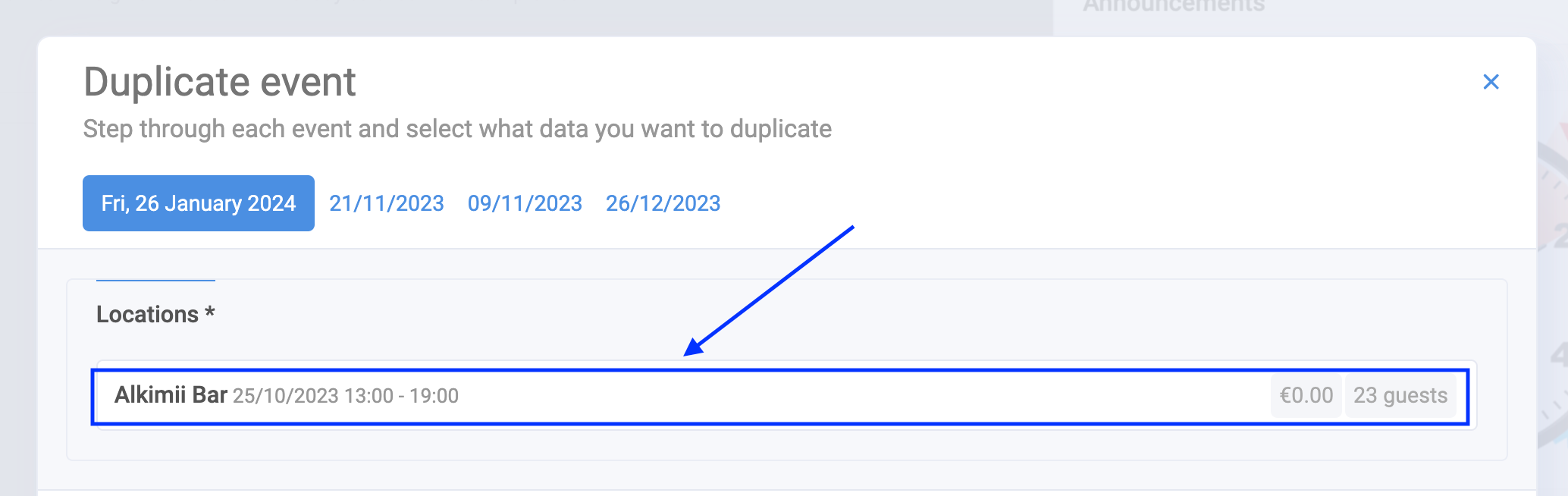
|
 |
|
 |
Changing Room Hire Charges
- You cannot edit the Room Hire Charges but you can decide if they apply to the event by ticking or unticking the checkbox

Once you have amended all the information you want to duplicate, you can click the 'Duplicate' button.
|
 |
After completing any amendments for each day and clicking 'Duplicate', the system will duplicate for this date and you will be unable to return to the previous day.
|
 |
Where you will be able to see the Duplicate Events?
The Duplicated Events will appear on the original event page.
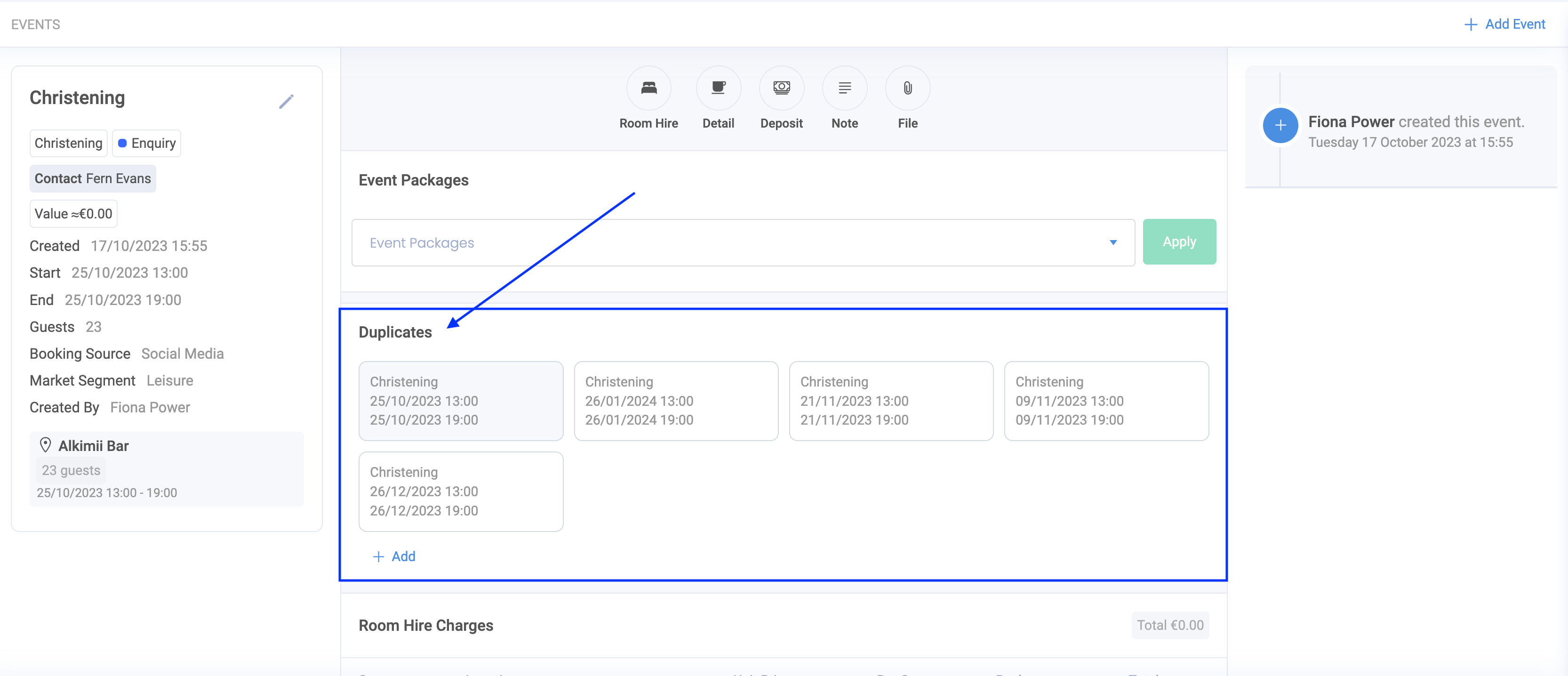
Once you have Duplicated an Event, you can apply any Packages, Additional Room Hire Charges, Detail Charges, Deposits, Tasks, Notes or File Repositories.
You can find a helpful Alkimii Article on how to complete this Here.