How to close Payroll by Period?
Payroll Mastery: A Step-by-Step Guide to Preparation and Execution for Specific Date Periods
Navigating the intricacies of payroll processing for specific date periods requires a strategic approach to ensure accuracy and compliance with your organisation's unique needs. This comprehensive guide is designed to empower you with the knowledge and tools necessary to prepare and run payroll for designated date periods. Whether you're managing monthly, bi-weekly, or customized pay cycles, understanding the nuances of this financial task is paramount.
- Before you can close your payroll for a specific date period, you must ensure the information in the Week Details screen is correct and up to date. Please review this information carefully before proceeding to the next step.
- Ensure that you have set any leavers for this week before proceeding with the next steps. The leaving date can only be set in an open payroll in the last two weeks. This will create a holiday, bank holiday and lieu shifts to pay out any balances.
For help setting your employee as a leaver, click here!
For help updating the Week Details Screen, click here!
- Once you are satisfied with the hours and additional payments being paid out for those weeks for your employees you will need to ensure that the overall daily sign-off has been completed for each day of the date period. You can see an overview of this on the Sign-Off Monitor.
For help using the Sign-Off Monitor, click here!
- Once your daily sign-off has been completed in full for the weeks in the payroll period, you will need to navigate to "Payroll by Period" using the mega menu search bar.

- Here you will be able to generate date period payroll files. You will see two reminders under the payroll by date period header. One is to remind you to ensure the overall sign-off has been completed and the second will display when the last payroll was closed, by whom with a time and date stamp for your reference.

- Now to generate the payroll file. First, you will need to set the Start and End Dates of the payroll period using the date picker.

- Once this has been entered clock on "Download Timesheet Audit". This file will show all hours worked/rostered and to be sent to payroll.

- You have an option to download a payroll export preview file, if applicable. This is only a preview for reference and will not close the payroll.
- Once you are happy with the data on the timesheet audit, you can proceed to generate the Payroll Export file, once generated this will close the payroll for the period.
- Download the payroll export file. Do NOT open the file as it may alter the data and leading zeros will be removed from the file.
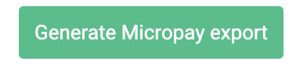
- Follow the steps in Payroll Software to finalise payroll for your site.
- Lastly, best practice would be to download the Cost Analysis Report so that you can see the costs of what you've transferred over.

If you experience any issues, please contact us at hello@alkimii.com