How to set up 2 Factor Authentication on a New Device?
This article will guide you through resetting your 2 Factor Authentication on a New Device.
You will need access to your old device for this. If you no longer have access; please get in touch with your HR Manager.
- My Settings is located on the main navigation bar and can be accessed from any page within Alkimii
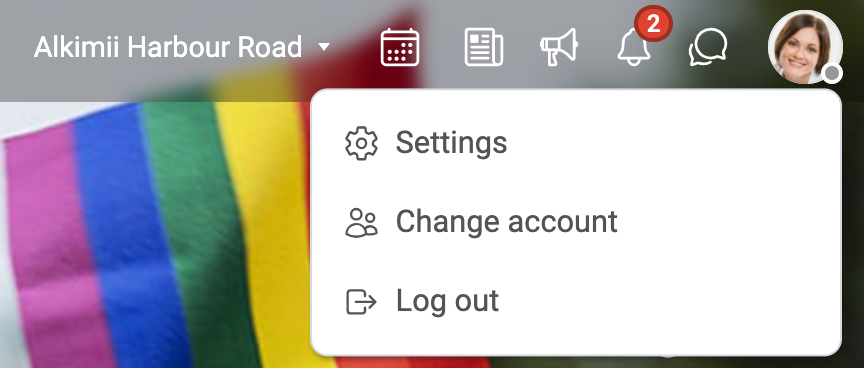
- Click on "2 Factor Authentication" under the security header.
- As this is a sensitive data area, you will be asked to enter your password or a pass code for validation.
For more information on sensitive data access, click here!
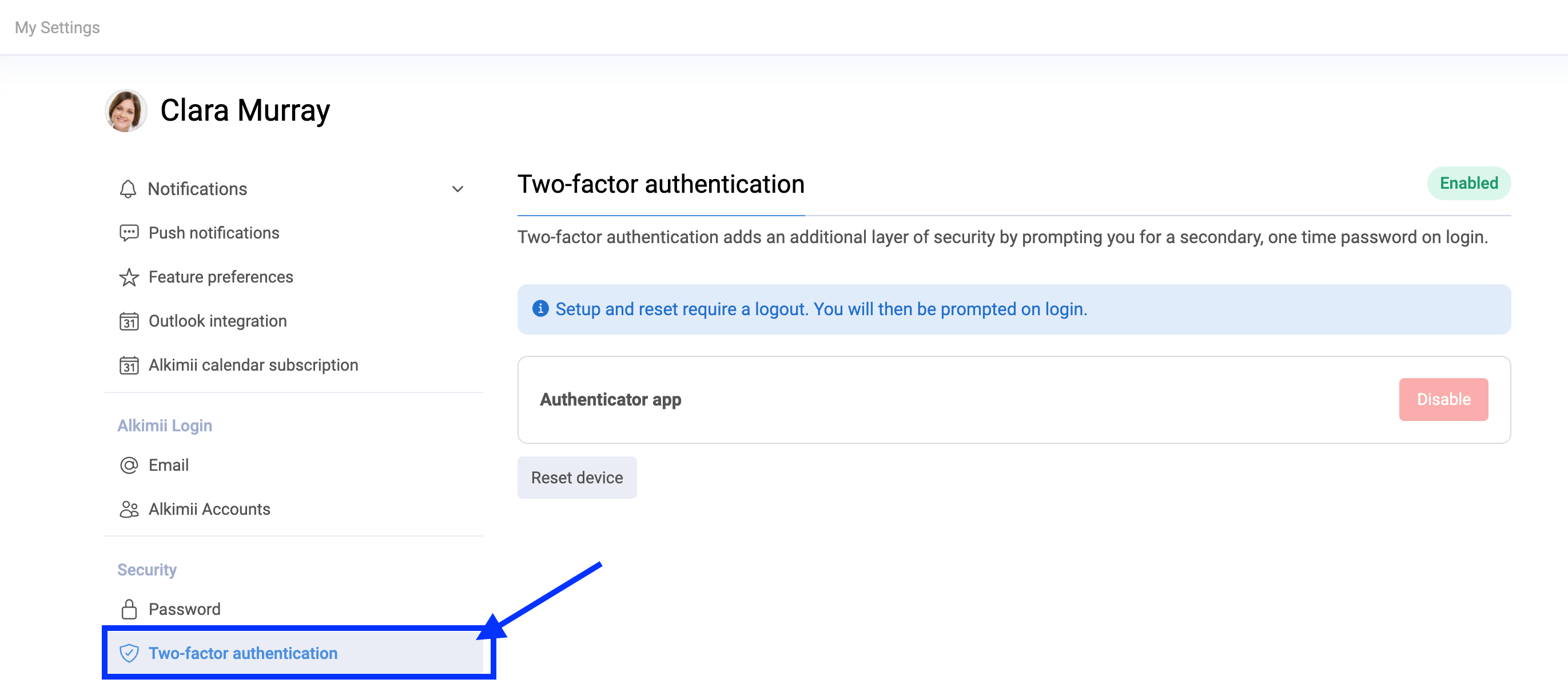
- Select "Reset Device"
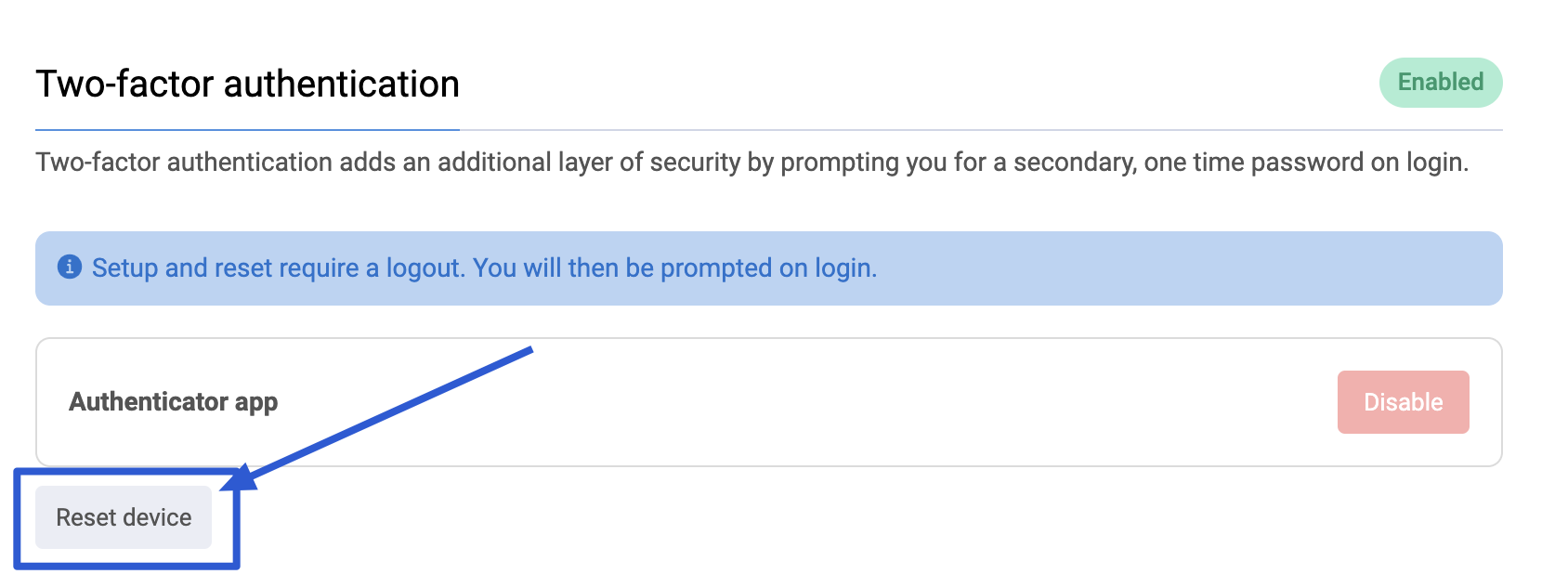
- You will be directed to a pop-up, to ensure you want to reset your current two-factor.
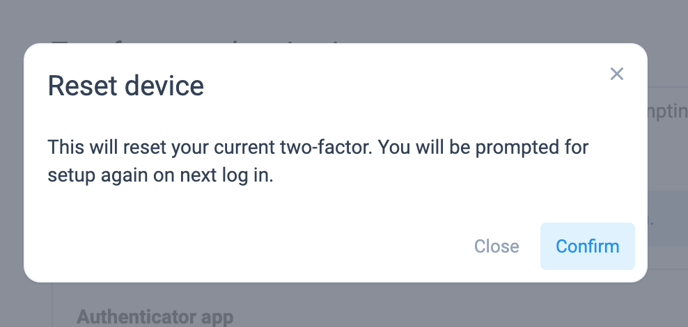
- Click "Confirm"
- A user alert will advise that the reset request has been processed

- When you next log in, you will be required to complete 2 Factor Authentication set-up
For help setting up your 2 Factor Authentication, click here!