Staff Profile: Holiday Balances
Here you'll be able to view and adjust balances and check how a balance has been calculated.
Monitor and manage an employee's annual leave in detail. You can quickly check the holiday balances in the profile card, located beside the contract information, or dive into a more detailed breakdown by selecting "Holiday Balances" in the Holiday section.
This area includes key information such as opening hours, accrual of earned hours, and taken hours, with options to modify, pause, or customise holiday balances. Additionally, it offers control over holiday capacity adjustments, accrual pause dates, and bank holiday rules, ensuring that all leave-related data is up-to-date and easily manageable.
Explore our Quick Links!
- You can view your holiday balances in hours or days view.
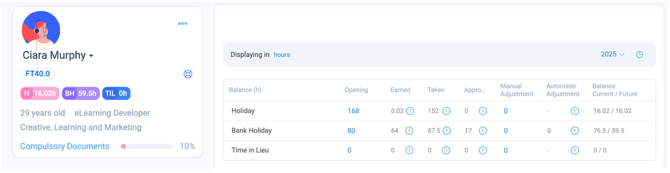
- To change the view from days <> hours, open the holiday balance page, click on the text beside "displayed in' at the top left of the balance table.
- This will in turn update the purple and pink balance bubbles on the profile card.
- If you wish to enable days by defualt, you can toggle this option on within your settings in Alkimii. You can learn more about customising your preferences here!

- To review holiday balances for a specific year, simply use the year dropdown to select your preferred timeframe.
Checking Holiday Balances within the Staff Profile
|
 |
- You can also see a breakdown in the "Holidays" section, select "Holiday Balances"

- Opening Hours is the sum of the previous year's holiday activity. It populates when the holiday year is cut over.
- Earning hours accrual populates as the payroll weeks are closed. Different contract types accrue annual leave differently.
- Taken hours shows previously taken annual leave along with future rostered shifts in hours format.
|
 |
Manually Adjusting Holiday Balances
Please note any modifications to an employee's holiday balance will update immediately on their App.
- You will notice that most of the figures under the balance columns are in grey. This means they are fixed and cannot be adjusted.
- However, if you need to modify holiday balances you can do so by entering the hours into the "Manual Adjustment" column on the right. It is possible to add or deduct hours accordingly. This figure can be positive or negative.
- Remember to click "Save" to apply these changes.
Pausing Holiday Accruals
If you ever encounter a reason to pause a team members holiday accrual, you can set this within the Holiday Balance section.- To pause holiday balance, you will need to select the "Accrual Pause Date"
- You will also need to set a "Accrual Resume Date". You will be unable to save until this date has been added.

- Select Save to enable this change.
Adjusting team members holiday accurals
You can customise your Holiday and Public Holiday accruals in Alkimii. If you set a customised rule, this takes priority over any rules set in the background.
- Annual Leave is accrued differently for each contract type.
- Full Time - on Contract Hours
- Full-Time Variable - on hours worked
- Part-Time - on hours worked
- Casual/ Variable Hours - on Hours worked
- Restricted Hours - on hours worked
- Restricted Age - On hours worked
If you want to learn more about different contract types, click here!
- The holiday capacity can be adjusted within the holiday balances.
- It is possible to add or deduct capacity accordingly. This figure can be positive or negative.
- To customise the accrual percent or holiday percentage, manual enter the figure.

Pausing Bank Holiday Rules
If you ever encounter a reason to pause a team members bank holiday accural, you can set this within the Holiday Balance section.
|
 |
Backdating Holiday Accruals
This is subject to role access and permission levels, if you need support please contact our customer success team at hello@alkimii.com.
|
 |
Why is my balance in a minus?
- If a supervisor manually creates a holiday shift in the Week Roster, this will be deducted from your holiday balance.
- If you submit a leave request that exceeds your available holiday allowance and it is approved, your balance will go into a negative.
- If senior management has not yet completed the holiday cutover for the new holiday year, your balance may not reflect the correct entitlement. Please check with management for more information.
👉 Please contact your Human Resource Manager (People & Culture Manager) for any holiday balance questions