How to Test your Notifications?
This Article is to assist you with troubleshooting Notifications issues.
|
 |
|
 |
You will need to ensure you have enabled notifications on your browser and your device.
- Click on 'Test Push Notifications"
- If you are using Google Chrome, the test notification should look like this.

We would always recommend using Google Chrome when using Alkimii
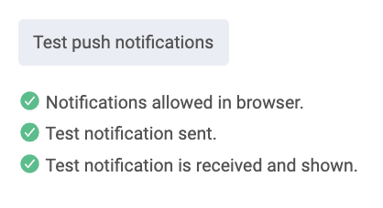
If you don't receive a push Notification.
If you didn't receive a test push notification, you will need to check your notification settings within your browser.
If you are using Google Chrome:
|
 |
|
 |
|
 |
|
 |
|
 |
|
|
If you are still not receiving the Test Notifications
You will need to make sure the notifications are enabled for the browser you are using in the settings of your Computer/Laptop.
For help customising your notifications in Alkimii, click here!
