How to log an issue on mobile Checklists?
This article will show you how to log an issue on a task in checklists on your mobile device.
- Launch the Alkimii App
- If you have already set up your favourite tools, you can select "Checklists" from your favourites.
| Android | iOS |
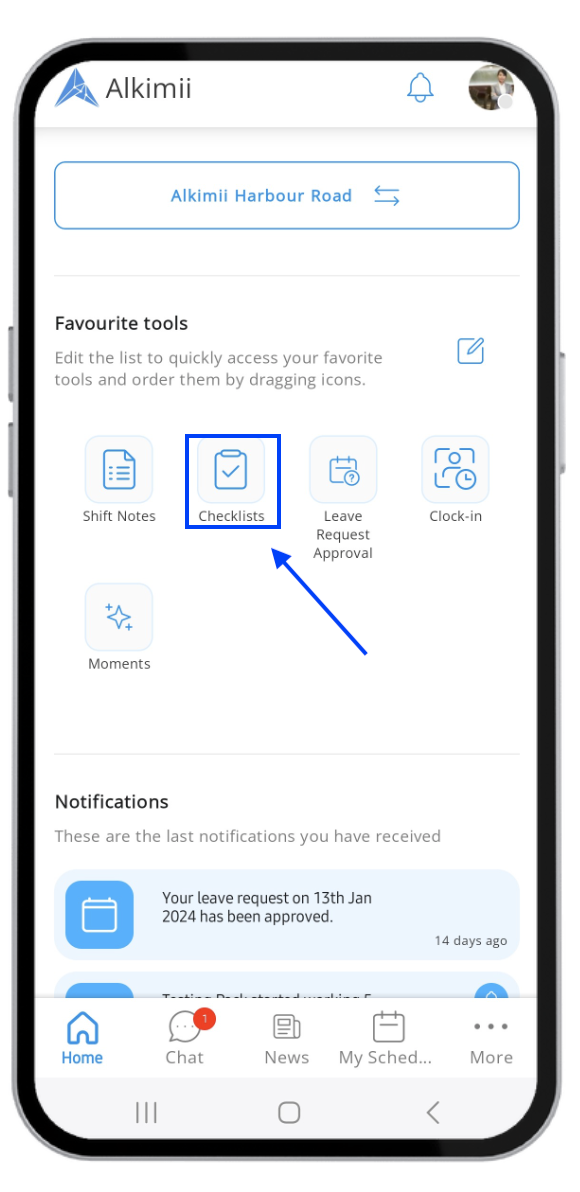 |
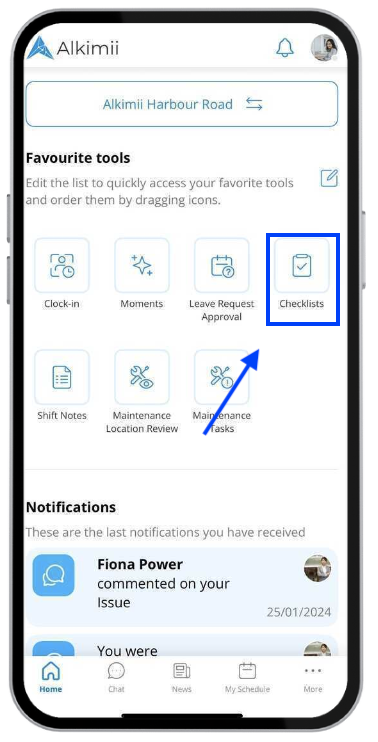 |
For help adding or editing your favourite tools, click here!
- Alternatively, navigate to "More" on the bottom right of the navigation bar. From your Alkimii tools, click "Checklists"
| Android | iOS |
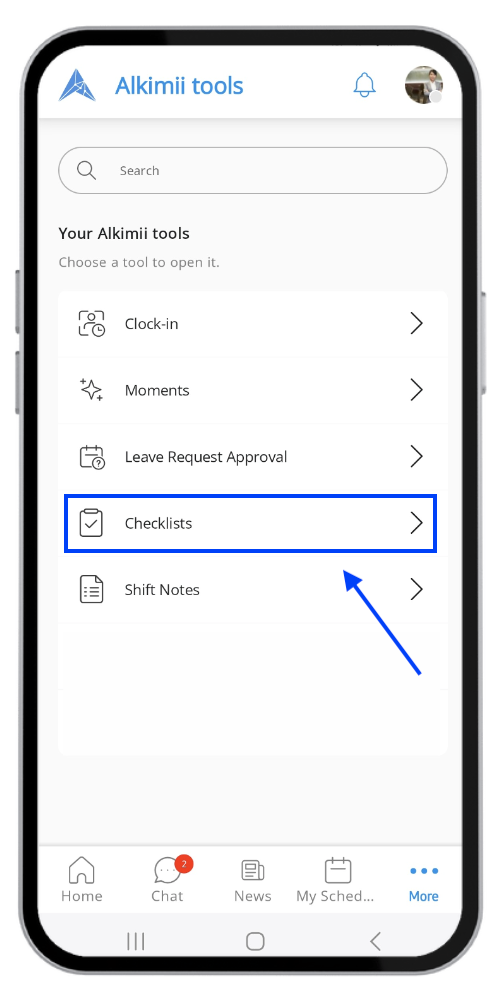 |
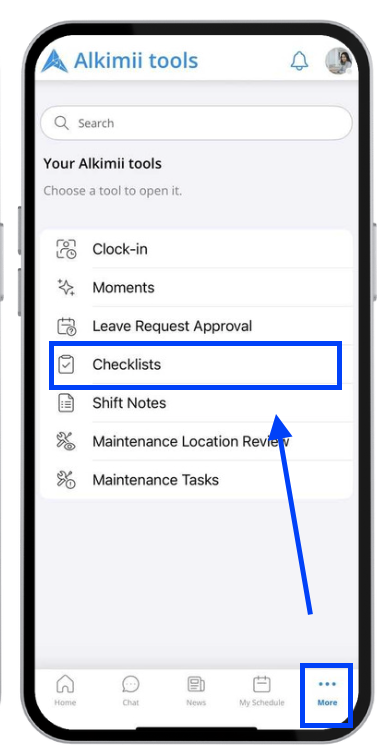 |
- Within Checklists, navigate to the checklist you wish to complete
For more help completing the checklist, click here!
- To log an issue on a task, open up the task as normal to complete the checklist. If your task is using NFC tags, please ensure that you scan the NFC tag to mark the task complete before you add any issue.
- Find the task you wish to log the issue on from the list of checklist tasks and click on it.
- Toggle on the "Report an Issue" field, leave a comment or note detailing the issue you are reporting and add any attachments for more information.
| Android | iOS |
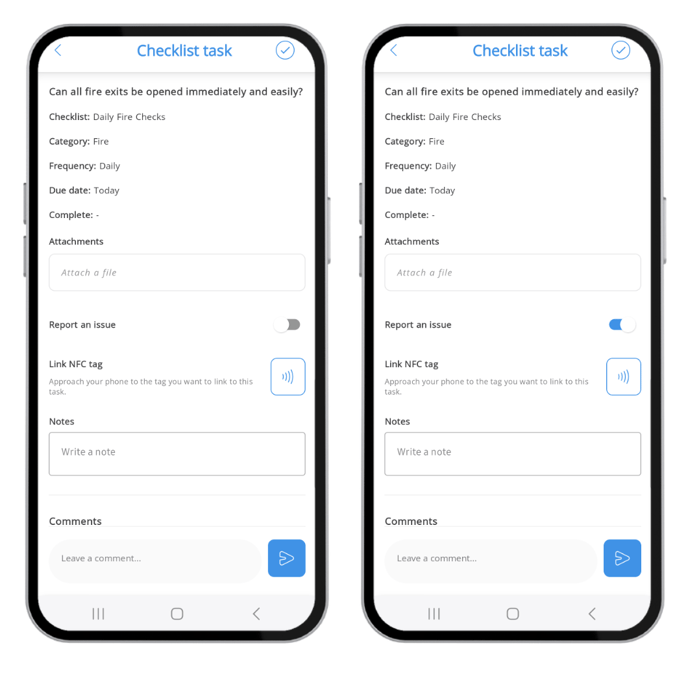 |
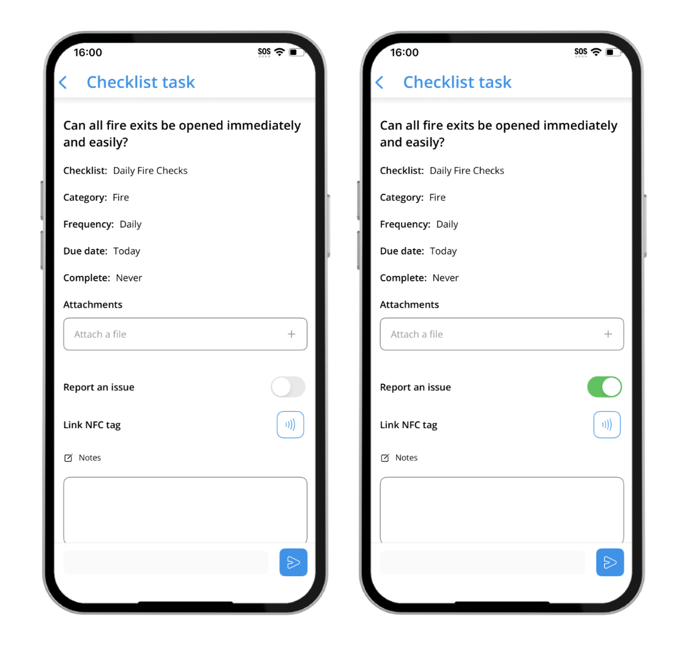 |
- When you go back to our task list view, this will now appear in red with a warning triangle beside the task
| Android | iOS |
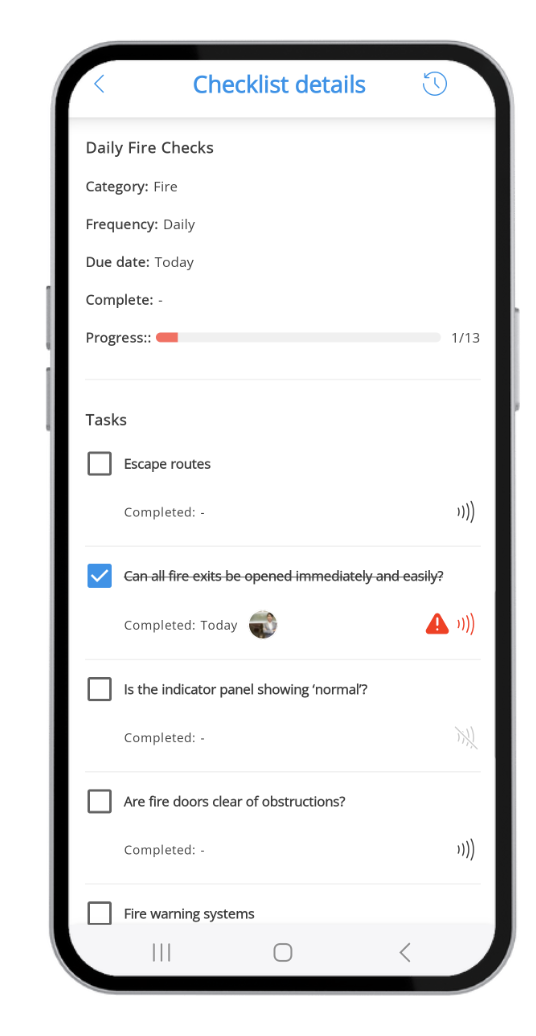 |
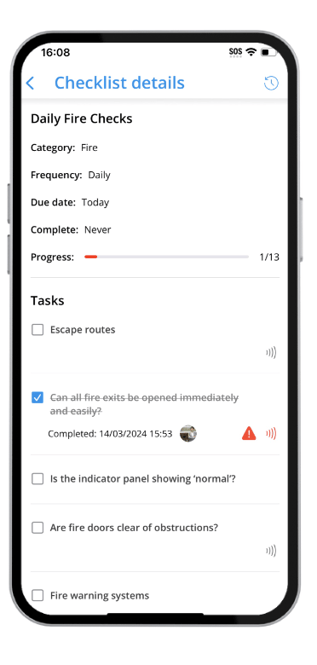 |
- And again your checklist view, you can see that this progress bar will appear in red to draw attention to the report.
| Android | iOS |
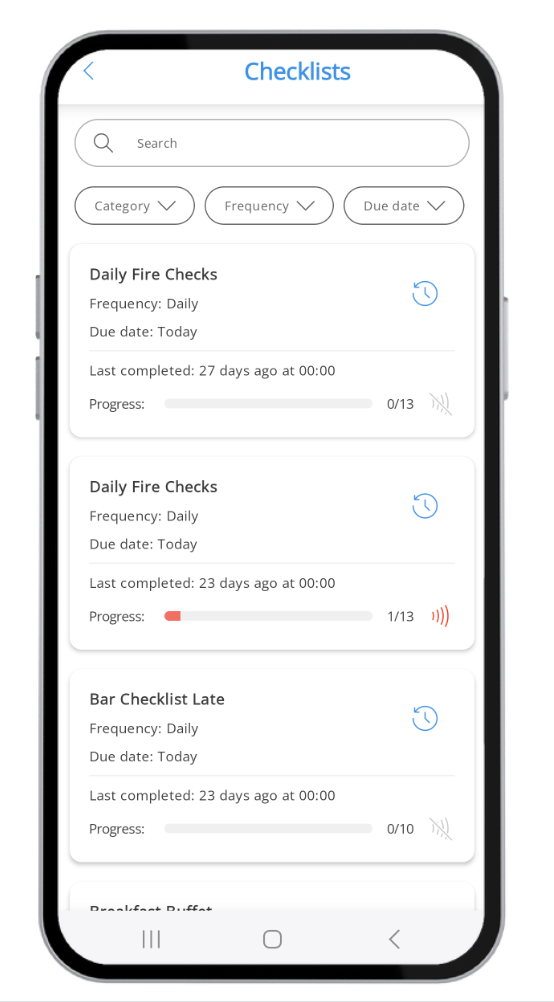 |
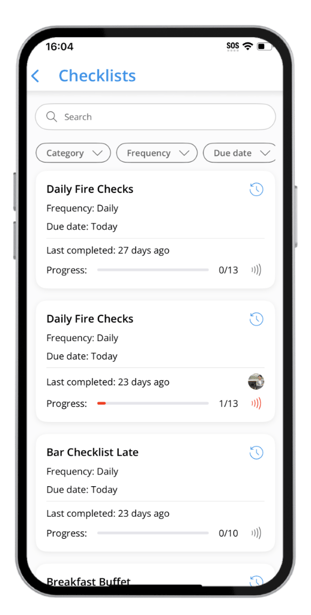 |
- If you resolve the issue you can go back into the task, toggle off "Report an Issue" and leave a note of the resolution for a paper trail.
For more help navigating the mobile checklists, click here!