How to hide or delete an event location?
Event Locations are the list of available Meeting and Events Spaces in your Property.
You have the option to hide or delete an event location in the App Settings of Alkimii.
⚠️ Please be advised that if you delete a location, you will still have access to the history of that location on the system for previous events.
- In the menu, navigate to App Settings using the menu
- In the App Settings, you can either scroll down to "Events>Locations" or search " Locations" in the menu.
|
 |
If you wish to hide an existing location from your availability calendar but do not want to delete it please follow the below steps.
- Find the location you wish to hide from your event location list
- Under actions, select the pencil icon

|
 |
- This will cause the event location to be hidden from your booking calendar.

If you wish to delete an event location from the system, please follow the below steps
- Find the location you wish to delete from your event location list
- Under actions, select the Bin icon

|
 |
|
 |
- If you have deleted the location by mistake, you have the ability to restore the location
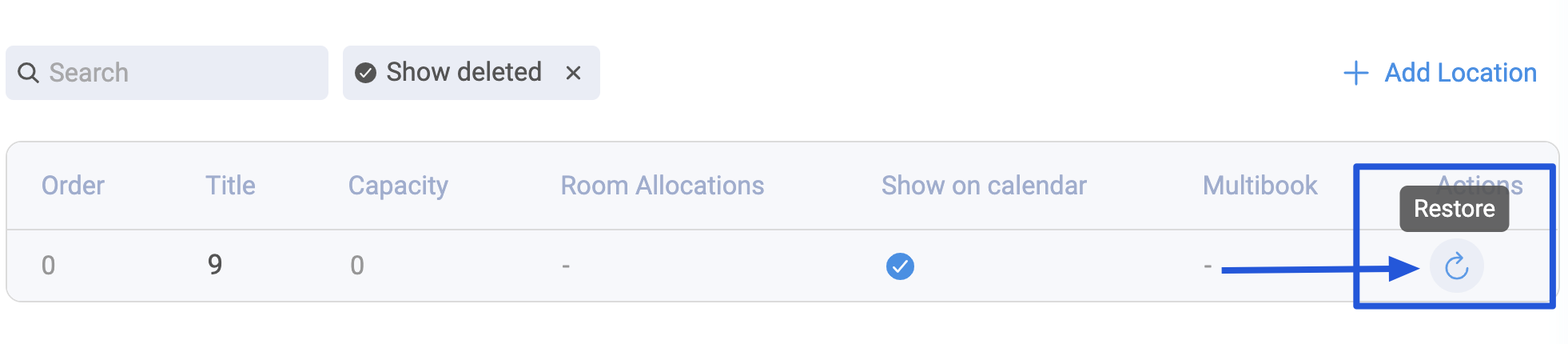
For information on creating an event location, click here!