How to create an Internal Note on Function Sheets and Contracts in Events?
This article will help you to create an internal note in Events. Using internal notes, you will have the option to add or hide the note in your function sheet and contract.
- Click on the Events tile on the Alkimii home page.
- You can view your event in the availability calendar or calendar view.

- Select the event by clicking on it.
- You will be directed to the event landing page.
- Scroll down to "Add Note"

- You will have to select a Package Note Type (These are created in your App Settings).
- Tick Internal, if you wish to make the note visible to the internal team only.
- Scroll down to "Add Note"

There is no limit on the number of Notes (internal/external) you can add to an Event.
- If you wish to have your internal note visible to the customer on the function sheet or contract, ensure that the "Include Internal notes" field is ticked when downloading the PDF.


- If the tick box is selected, your note will be displayed like the below images on both your Function Sheet and Contract.
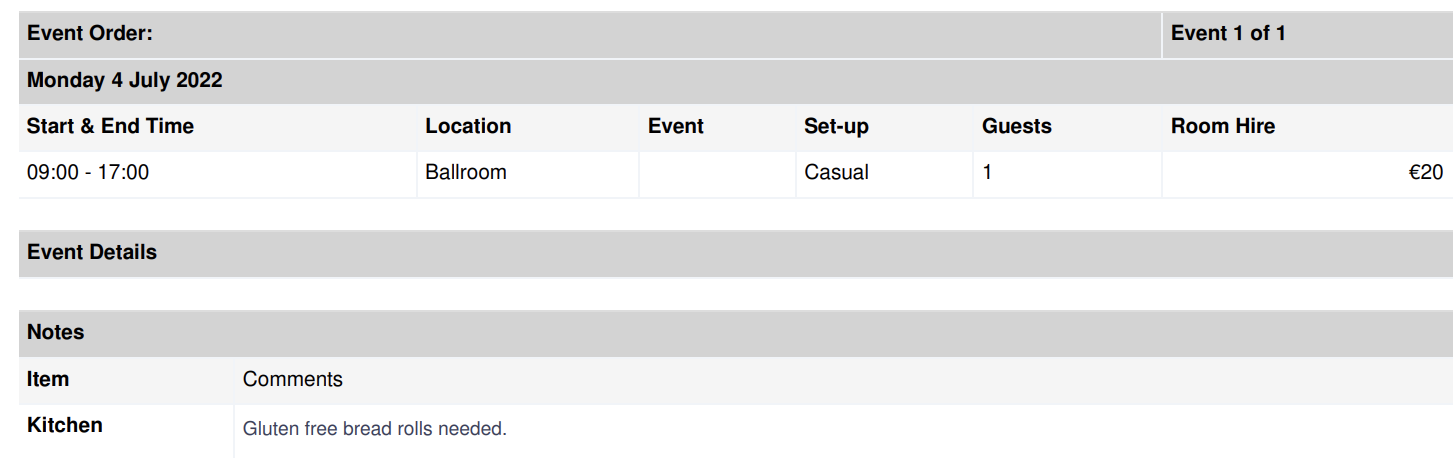
- If the tick box is unselected, this will not be included and the Notes will remain blank.

For help with creating a Note Types, click HERE.