Mastering Video Retrieval in Incident Reports: Effortless Access and Download for Comprehensive Reporting
In the realm of incident reporting, access to video evidence can be a pivotal element for understanding and resolving issues effectively. In this article, we'll guide you through the process of mastering video retrieval within incident reports
- Using the mega menu, navigate to Incidents
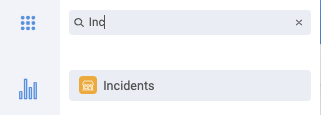
- Your default view will provide a list of all incidents that have taken place in your property.

- To review or action an incident, click on the eye icon under "Action"

- This will direct you to a popup containing all information logged on the specific incident

- If any attachments such as videoed CCTV footage from the incident have been uploaded you will be able to see them by scrolling to the bottom of the incident report
- Under "Attachments" you will see a blue link

- Using your mouse, right-click the link so you see a menu appear
- Select "Save Link As... "

- It will prompt you to select a folder or area to save the link into
- Select the appropriate location

- Save
- Once selected, you will see a download populate along the bottom of your screen

- When the download has been completed, open up the area in which you have saved the link. For this example, we have saved it down to "Downloads"
- Click on the file within the folder and it will open in the default media player on your computer

Other Related Articles
How to log a new Incident?
