Cutover Holiday Balances
Unlocking Efficiency: Calculate Accurate Year-End Holiday Balances with Precision and Ease with Alkimii
As the year ends, it’s important to ensure your holiday balance calculations are accurate and seamlessly built into your year-end processes. This guide walks you through the key steps of holiday balance cutover, with a focus on precision and efficiency, so Alkimii can streamline your year-end and support a smooth start to the new year.
⁉️ Jump to quick FAQ's on Holiday Cutovers
At the end of every year, Alkimii will prompt you to complete the holiday balance cutover from the current year into the new year.
If your holiday year ends on the 31st of December, once the week containing the 1st of January is paid, you will see the option in Alkimii to cutover your holiday balances for all employees.
Your final week of the year must be marked as PAID so that your final cutover balance is based on paid hours.
Once you mark the last week of the year as PAID, please follow the below steps to complete the holiday balance cutover process.
- Using the mega menu, navigate to Staff Profiles
- First, select "Change balances" from the headers along the top. Within this view you will now see "Set 2025 opening balances".

- Select "Set 2026 opening Balances". Please be advised this year will be subject to change to reflect the new year.
- You will be directed to a pop-up displaying all employees, department and their current balances.
- In the pop-up you will also see "Already set", this will display a tick beside any employee who has the cutover complete. The "x" is present for all employees pending the cutover.
- Under each heading, you will see the Open, Earned, Manual modifier, Taken and Balance remaining.
- The red colour will represent the current year's balances
- The blue colour will represent what the balance is going to be once the cutover has been completed.
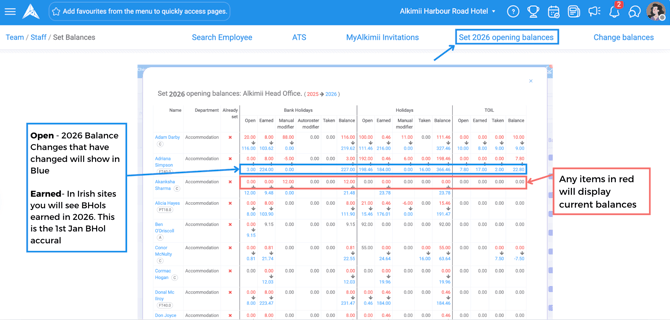
For Irish sites you will see a figure under the Public Holidays "Earned" in the new year. This balance will reflect the accrual for the Public Holiday on the 1st of January.
- Once you are happy with the changes, scroll down to the bottom of the pop-up and select "Set Balances".

- A progress bar will appear, this can take a few minutes to complete so please give it time.

- Once it has been completed successfully, you will see "Process Complete" on the progress bar. Click on the "X" to close the pop up.
- Refresh the page. Now you can check whether those balances have cutover successfully. Again, select "Set 2026 Opening Balances", you should see a green tick beside all staff whose cutover has been completed.

If you wish to make amendments for TOIL balances for the new year, you will need to manually complete this within the "Change Balance" section. For more information, click here!
- Now, using the mega menu, search "People Reports" and select "Reports"
- Select "Holiday" from the list on the left side of the screen.
- Locate "Holiday Balance Report", from the dropdown menu select 2025 and select "Generate". This will generate the final Holiday Balance Report for 2025 up to the 31st of December. This can be downloaded at any time and will remain as a permanent record of 2025 Holiday Balances.
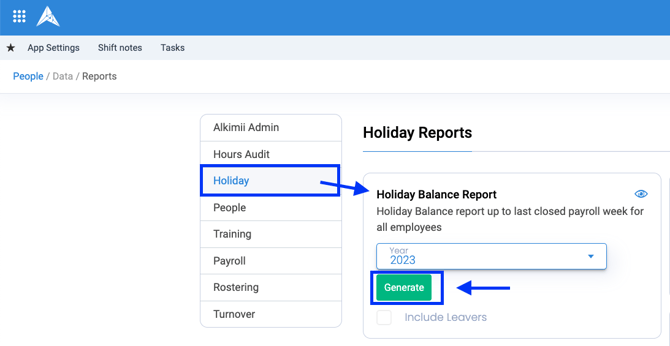
You will also see a 2026 report appearing within this dropdown. This will display all holidays earned and taken from 1st Jan 2025.
FAQ
1) What if some employees have already requested their time off for the next year before we have cutover the balances?
Don't panic, if you team members have already started to request holidays into the next year and their balance is appearing as a zero - you will not need to delete any holiday requests these should all balance out once the cutover is complete.
2) Why is the cutover year displaying the previous year or multiple years of balances?
If you have no completed the previous year's cutover, this will still display. In order to complete the cutover into the new year - please ensure you have completed all previous years and the cutover year is displaying correctly.