Function Sheets for an Event
This Alkimii Article will show you how to access the Function Sheet within an Event, the different ways Function Sheets can be downloaded, and how packages and individual items will be displayed on it.
- Click Events on the Alkimii Home Page.

- To view a function sheet of an Event you have already created,
- Click into the Event

-
- On the event details page, navigate to the bottom right-hand corner.

Function Sheets are only downloadable on Confirmed, Provisional, Tentative and Enquiry Status Events.
You have 3 ways in which you can download your function sheet in PDF format:
1. Event Function Sheet By Day
- If the event is spread across multiple days, the function sheets will be split into separate days.



2. Combining Function sheets.
- If you would like the Function Sheet to contain all of the days on one function sheet you can select this option.
- All data from all days of the event will be included.
- The browser will automatically open another tab with the PDF of the selected contract.



3. Duplicate Event Function Sheets.
- If an Event has been duplicated and you only want to display certain events on the function sheet, you can use this option and select the specific events.
- The browser will automatically open another tab with the PDF of the selected contract.
- All Events will appear on separate function sheets.

- You can select the 'Combined' option to combine duplicated events onto one function sheet.

How do Packages and Individual Items look on your Function Sheet?
|
|
Package in App Settings is set to Inclusive.
For help creating an internal note, click HERE. |
|
|
Package in App Settings is NOT set to Inclusive.
|
 |
Package in App Settings is set to Inclusive with individual items added in Event details page.
For help creating an internal note, click HERE. |
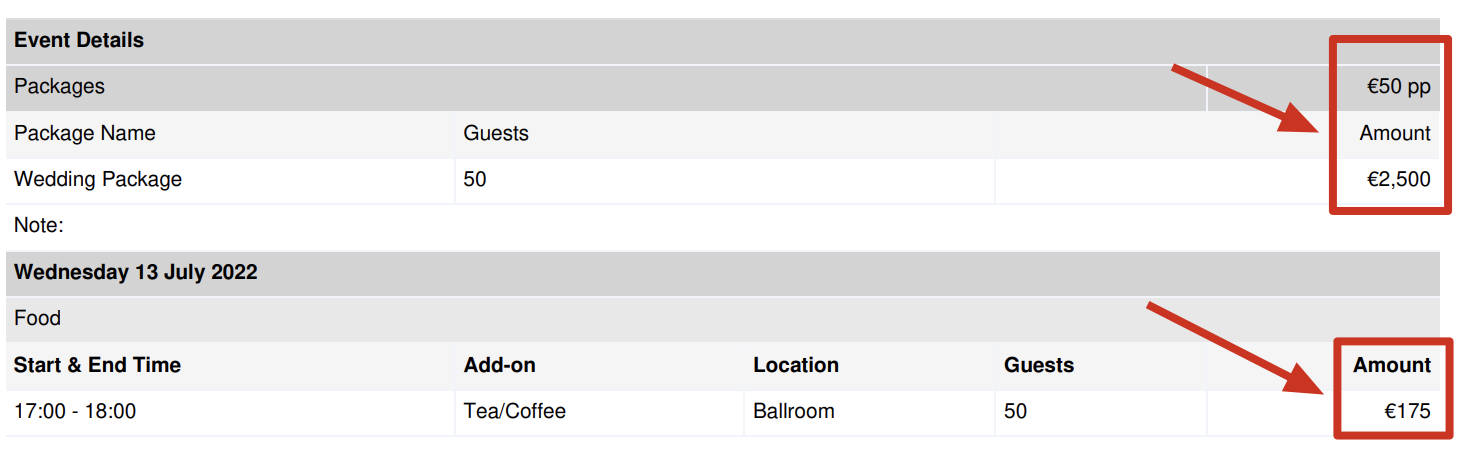 |
Package in App Settings is NOT set to Inclusive with individual items added in Event details page.
|
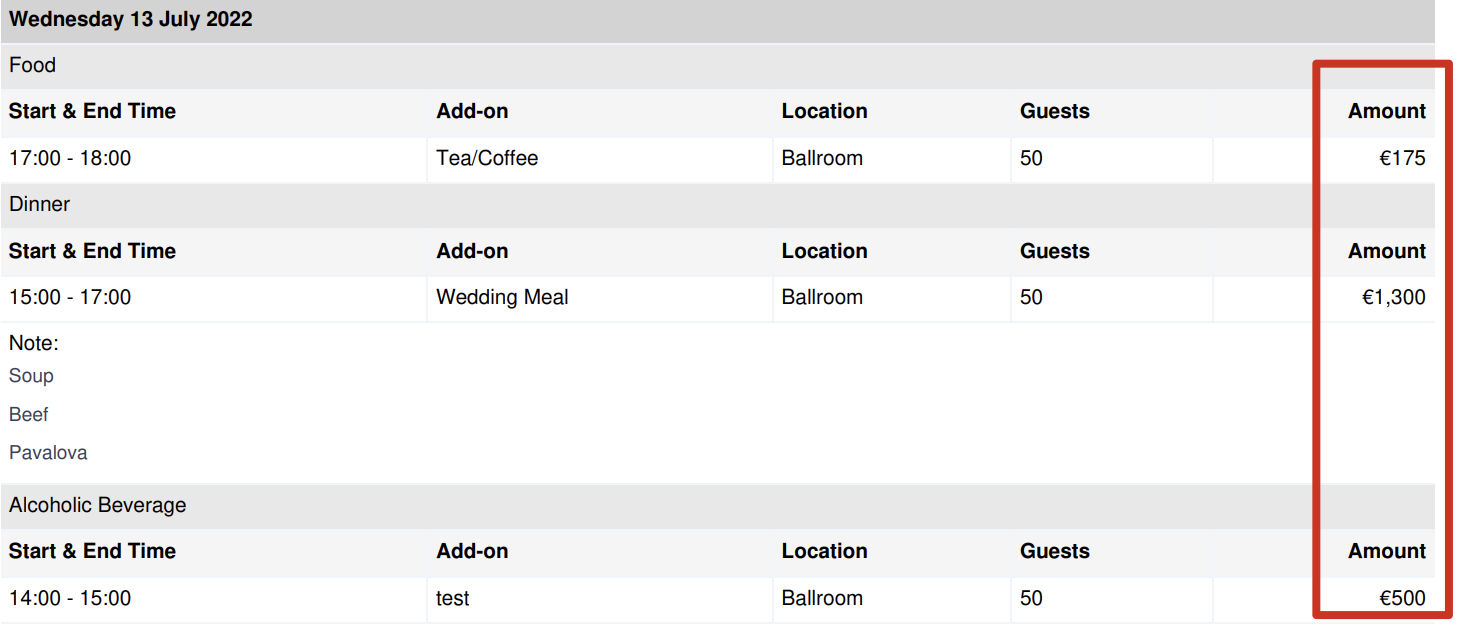 |
Event is built with individual items only.
|
For help on Event Reports, click HERE.



