How to create Add On?
In this Alkimii Article we will show you how you will create an Add On in Events and how they are used. These can be selected when the Event is created.
- Navigate to the App Settings using the menu search bar.
|
 |
- Select "Add Add On" and begin by adding the title for the add-on.
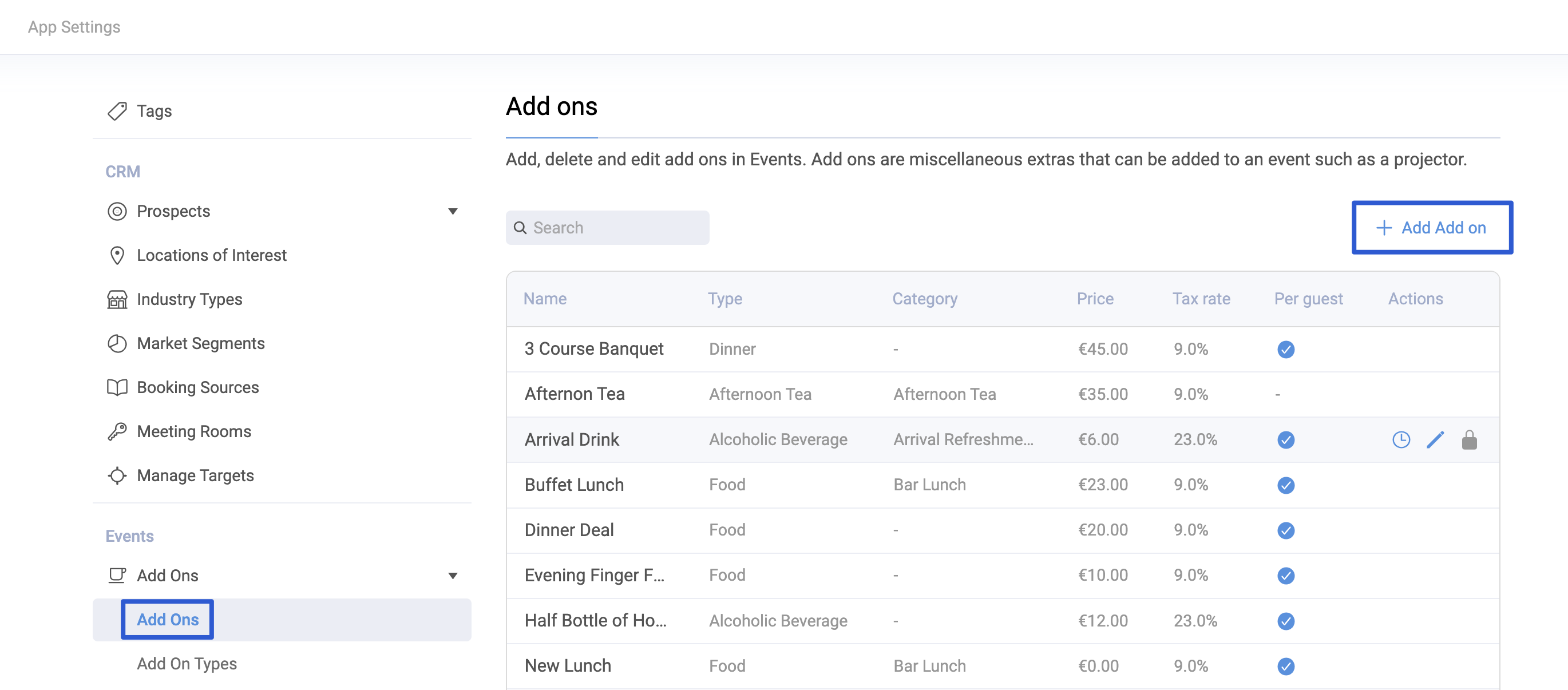
- Select the type, these are pre-set. This will determine the tax rate which will auto-populate once the category has been selected.
Add on Types at set as default, if you wish to add any additional types please contact hello@alkimii.com
- Select the category from the dropdown list. These options are set as standard.
- Add the price, this can be updated at any point
If you update the price of add on, this will not update on existing items, only for future pricing.
|
 |
On the list of Add On you will have the ability to view the version history, edit the Add On or delete the Add On.
- To view the history, click on the clock icon under the actions column. A pop-up will appear with the version history.
- To edit the Add On, click on the pencil icon.
- To delete the add-on, you must first ensure this item is not in use. Click on the Bin icon to soft delete the add-on. If you need to recover the deleted add-on at any time, select "Show Deleted" at the top of the page.
For more information on Events, click HERE.