Navigating Statutory Sick Pay (SSP): How to Implement Sick Leave Shifts in Compliance with Ireland's New Legal Requirements
In response to the evolving landscape of labour rights, Ireland has recently introduced new legal requirements mandating that employees are entitled to three paid sick days per year, under the Statutory Sick Pay (SSP) scheme. Ensuring compliance with this statutory provision and maintaining efficient workforce management can pose a significant challenge for employers. However, this article is here to guide you through the process of creating SSP shifts in your roster, and simplifying the implementation of paid sick leave for your employees. With our step-by-step instructions, you'll be well-prepared to meet this legal requirement while providing your team with the support they deserve during times of illness.
You must provide Alkimii with a payroll element in order for us to set up the SSP rule for your property. If you have not provided this information yet, please contact hello@alkimii.com
As of 1 January 2024, employees have a right to 5 days' sick pay a year. This is called statutory sick pay (meaning the legal minimum). Sick pay is paid by your employer at 70% of your normal pay up to a maximum of €110 a day.
You can apply an SSP shift type within the Week Roster Screen and the Today's Roster screen.
Week Roster Screen
- Using the mega menu search bar, type Week Roster and click this option.

- Locate the employee from your roster screen and click "Add New Shift"
- This will direct you to a pop-up where you can create the shift
- Under "Type", please select "Absent"

- In the "Absent Code" dropdown, please select SSP
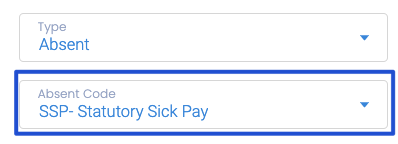
- Add the start and end times for the absent shift.
The shift times are very important as these hours are used to calculate the monetary payment based on the new legislation ( 70% payment of the full shift with the maximum payment capped at 110€)
- If the employee has been employed for less than 13 weeks, this will be flagged as a warning in red

- Save the shift
- You will see the shift within the roster with the usual "A" visible on the day.

If you've already allocated 3 SSP shifts during the year, you'll receive a warning on the weekly roster screen indicating that you've met the legal minimum requirement. It's important to note that this notification won't prevent you from adding extra paid SSP shifts when necessary due to specific circumstances.
Todays Roster
- Using the Mega Menu search bar, type "Todays Roster"

- Navigate to the day of the week you wish to view using the calendar and date picker functions.

- To add a shift, select Add Shift in the top right-hand corner.
- The pop-up will appear to create a new shift.
- Select "Type" as "Absent" and "Absent Code" as "SSP"

- Enter your shift start and end times and then Save the shift.
- If an SSP shift has been logged, it will appear on the Today's Roster like below

Other Related Articles
