This article will show you how to set Alkimii Access levels in the Staff Profile in Alkimii People.
- Navigate to the staff profile using the Mega Menu

- Click on the employee profile from the Staff List that you wish to set access to.
- Navigate to the "Alkimii Login" section on the "Personal Details" tab of the employee's profile
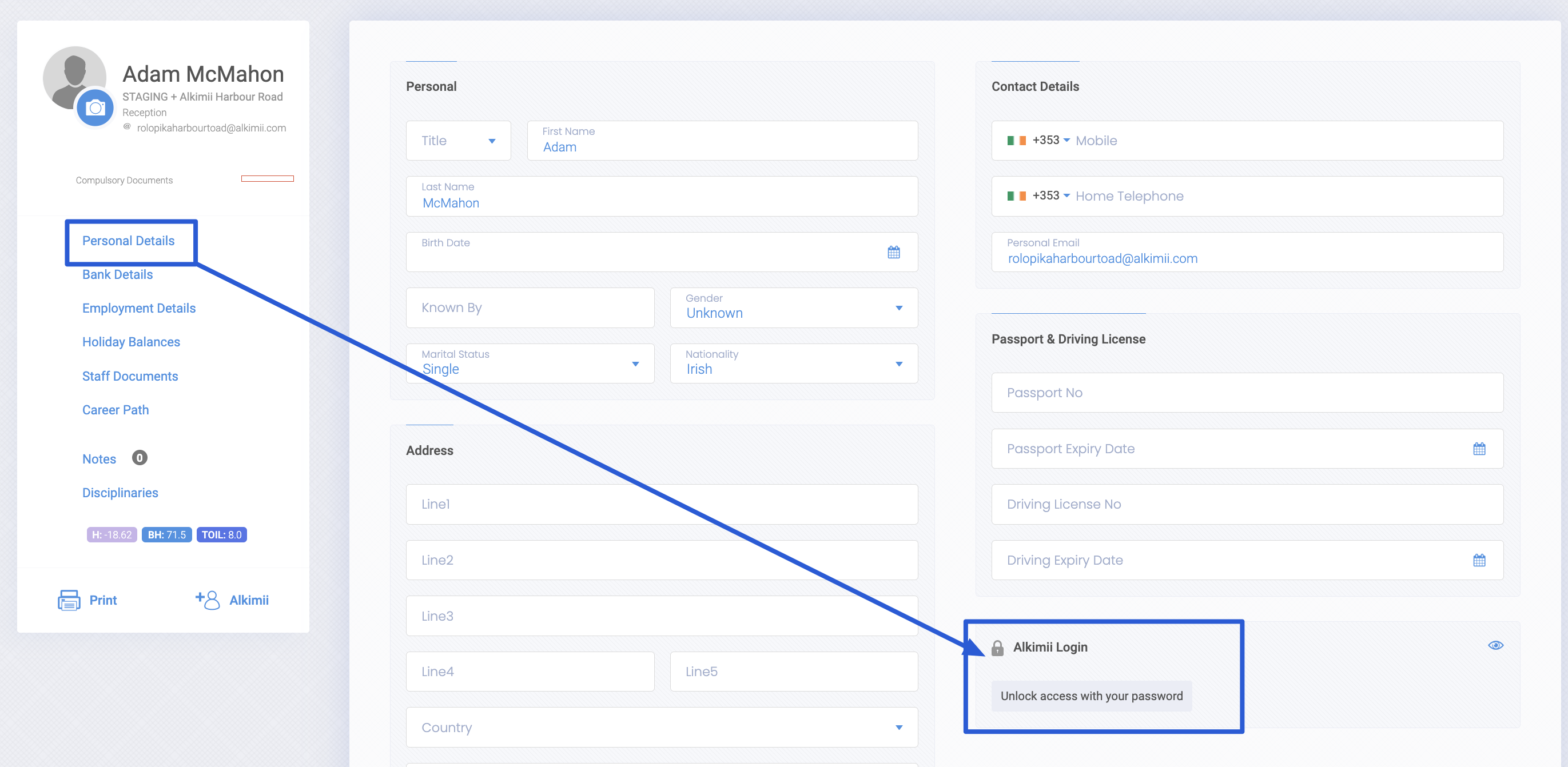
- Click Unlock access with your Password
- Enter your password and click Submit
- This field does not autocomplete from saved passwords
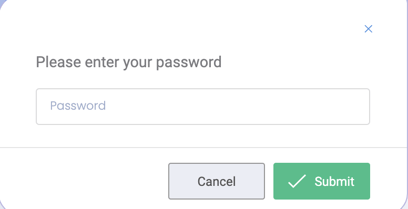
PLEASE NOTE:Once the password is entered you can make changes/view for up to 30 mins
- A success alert will advise you that your access has been unrestricted for the next 30 minutes
/Team/Security/Password%20Success.png?width=406&name=Password%20Success.png)
- A failure alert will advise you that your password has been entered incorrectly
/Team/Security/Error%20on%20password.png?width=407&name=Error%20on%20password.png)
- Update the email address in the Email field
- Click on the dropdown menu to select the access level

Please get in touch with our Customer Success Team to set HR Manager, GM and Accountant level access.
- Click Save to update the user's access

- Log of changes to user access levels is available through the Magic Eye
/Team/Security/Eye.png?width=51&name=Eye.png)
- This log shows who made a change, when it was made and what the change was.

- This log shows who made a change, when it was made and what the change was.
For information on access levels and roles, click here for our roles guide.
