How to re-open payroll in Alkimii?
This article will guide you through the steps required to reopen your payroll within Alkimii.
In order to re-open payroll, you will first need to be set up with the relevant permissions. To get permission to reopen payroll, please contact hello@alkimii.com
- Using the menu, please navigate to the "Payroll Monitor" screen
- Your default view will be the most recent payroll month, broken down on a week-by-week basis
- There will be a red "X" for any week that still has the payroll open and a green "✔️" for any week that has been closed.

- You will only be able to re-open the payroll of the last payroll week closed
If you wish to re-open a payroll week that is further back than the last payroll week, you will need to re-open all closed weeks.
For example, if you wish to reopen the week of 01/08/2022 you will need to re-open all weeks predating this payroll week.

- To re-open the payroll week, click the arrow symbol beside the green tick on the payroll week

- You will be redirected to a pop up which will ask you to confirm if you are sure you wish to reopen this payroll week
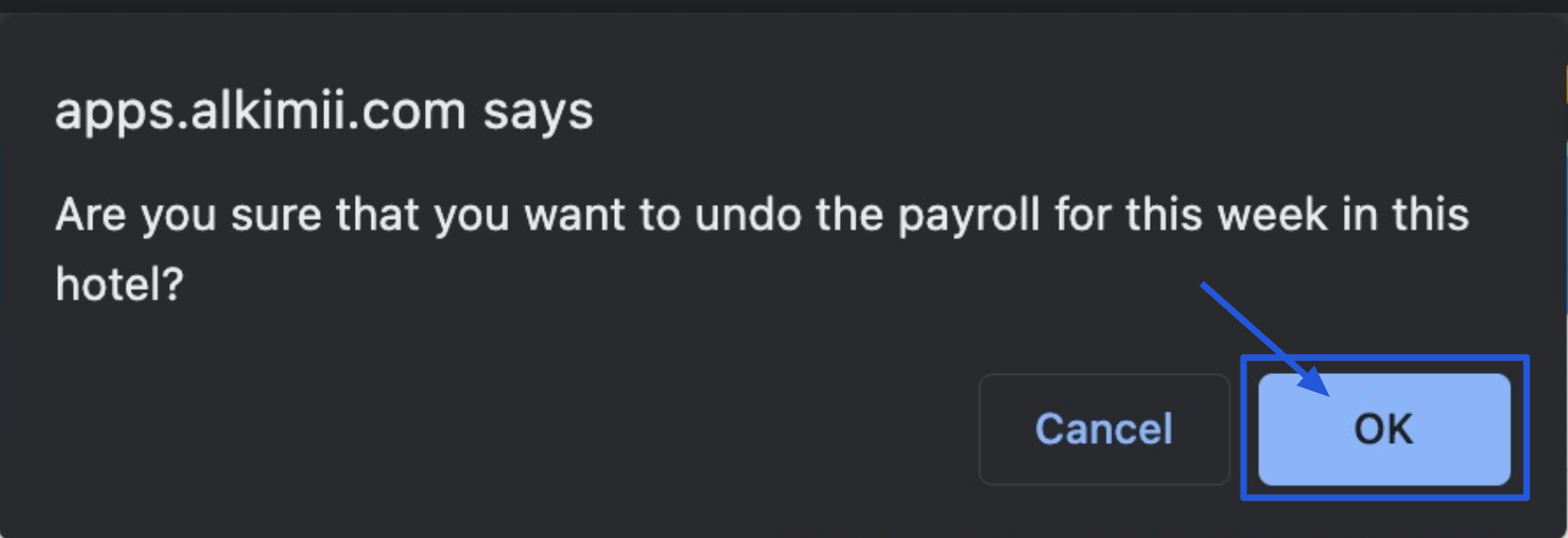
- Click "Ok" if you are happy to proceed
- You will notice that your payroll week within the payroll monitor will now display a red "X" to signify that the payroll week is open
- You will be able to make any necessary edits required
- Once you are satisfied with your updates, please proceed to close out your payroll as normal
For help closing payroll, click here!