How to create Shift Notes Template?
Streamlining Daily Operations with Customizable Templates
Staying on top of daily operations is essential. Shift notes serve as invaluable records, keeping track of what's happening within your property on a day-to-day basis. To expedite this process, you now have the power to create customisable shift note templates within the Alkimii Property.
This article is your guide to effortlessly creating templates that can be applied to any shift note, enhancing your property management and ensuring that you capture all the crucial details efficiently.
- Navigate to the "App Settings" within the Menu using the search bar.
- Scroll down to Property in the menu on the left and select Shift Note Templates.
- To create a new shift note template, click "Add Template" in the top right corner

|
 |
- You will be directed to the building page where you can add your shift note questions. We recommend adding prompts for the most commonly entered data to speed up the passing of information.
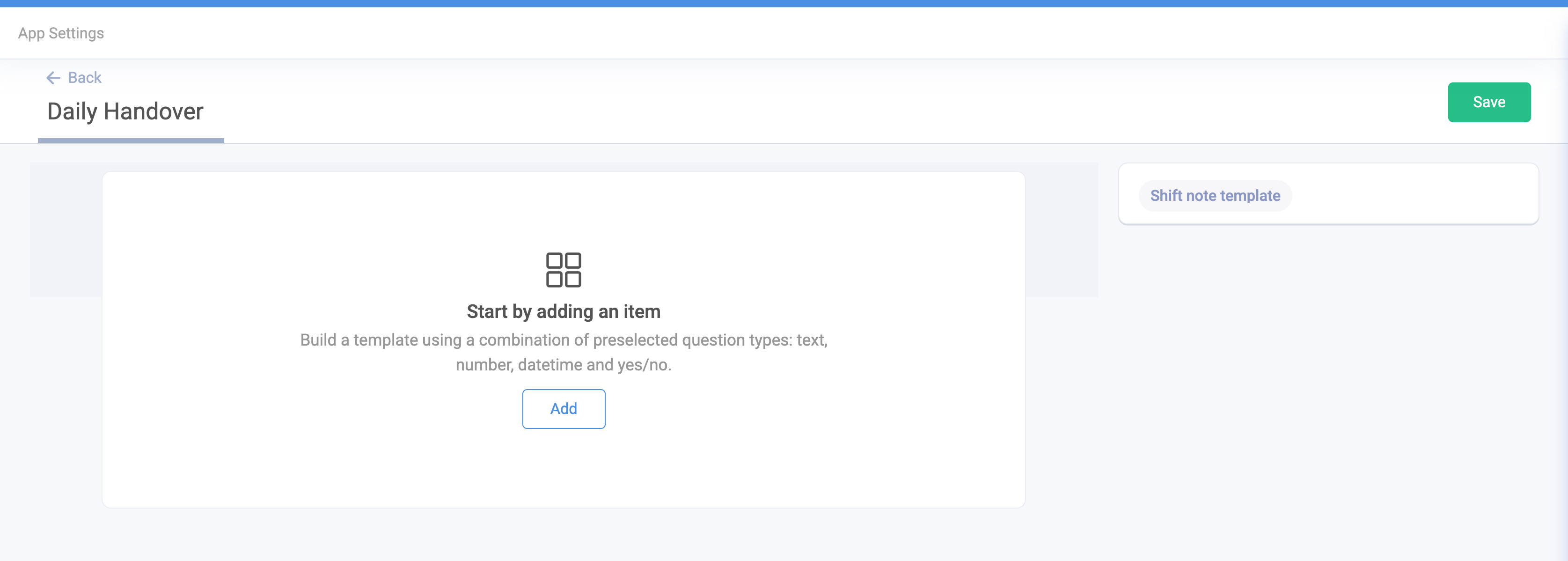
- You have 4 data field options to select to answer your questions. Choose the option most suited to the answer you would like to receive. For example, if it's related to the number of people, select "Number". If you want the user to enter a free text answer, select "Text".

- Type out the question you would like answered by the user.

- If a question is mandatory, you can mark this as "Required" by clicking on the tickbox
- If you mark it as required, the user will not be able to save the shift note without answering this question.
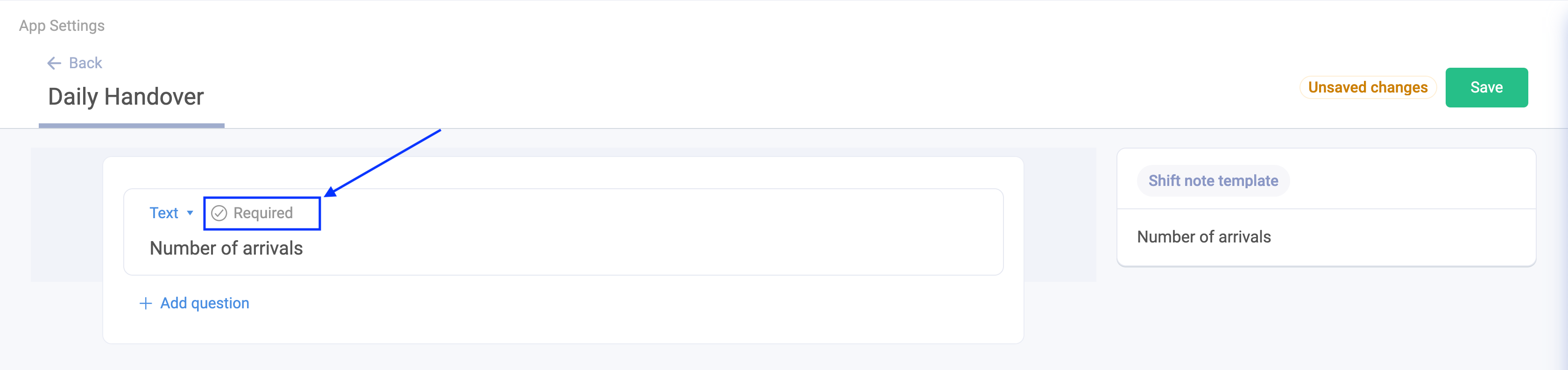
- To delete any questions that have been created in error or are no longer applicable, click the bin icon to the right of your question.
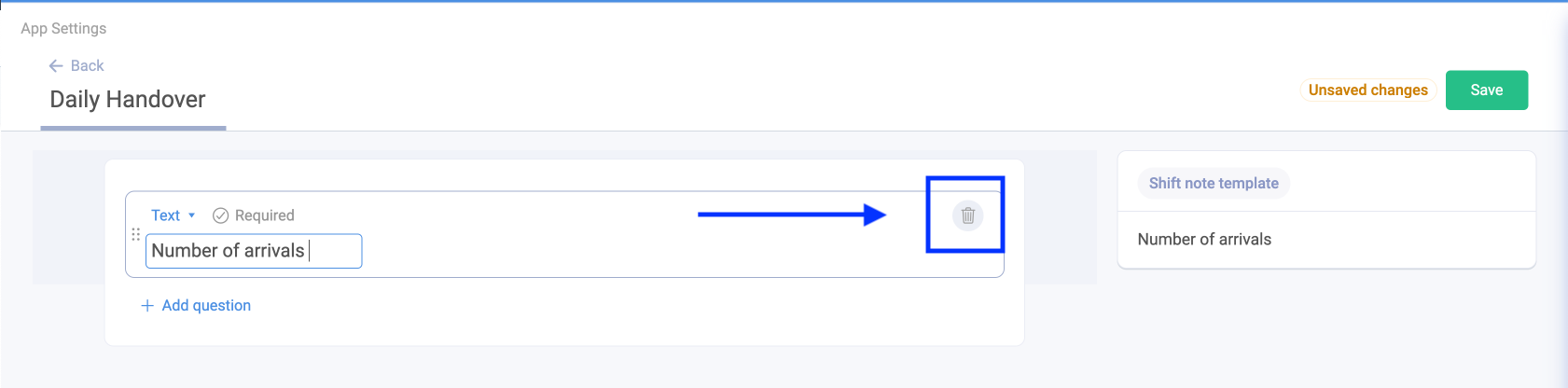
- Here are some example questions that would appear on the handover for hospitality
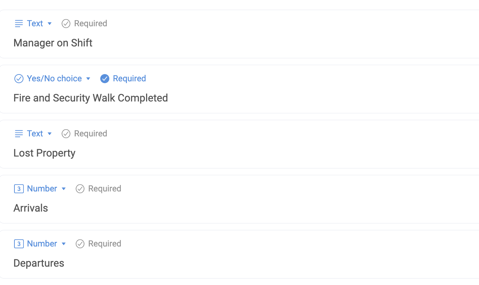
We would always advise adding a field for AOB (any other business) using the text option in all templates for any additional information.
- If you wish to change the ordering of the questions, you can do so by hovering over the dots to the left of the question in the main builder body or to the left under the template name and dragging them to the desired location. Once you are satisfied with your template, you can click the SAVE button on the right-hand side.
|
 |
|
 |
- The bin icon will delete the shift note if required. This will only soft delete the template, so if you would like to restore it in the future you can do so.
- To show all deleted templates, click on "Show Deleted" beside the search bar
For help applying your shift note template, click HERE.