- Using the mega menu, navigate to Check-Ins
- In the "Check In Queue", on the far right navigate to "Create a check in"
 OR
OR
- In "Schedule Check In", use the employee filter to locate the employee and under the actions column select the calendar icon

- The check in builder pop-up will appear regardless of how you go about creating the check in.
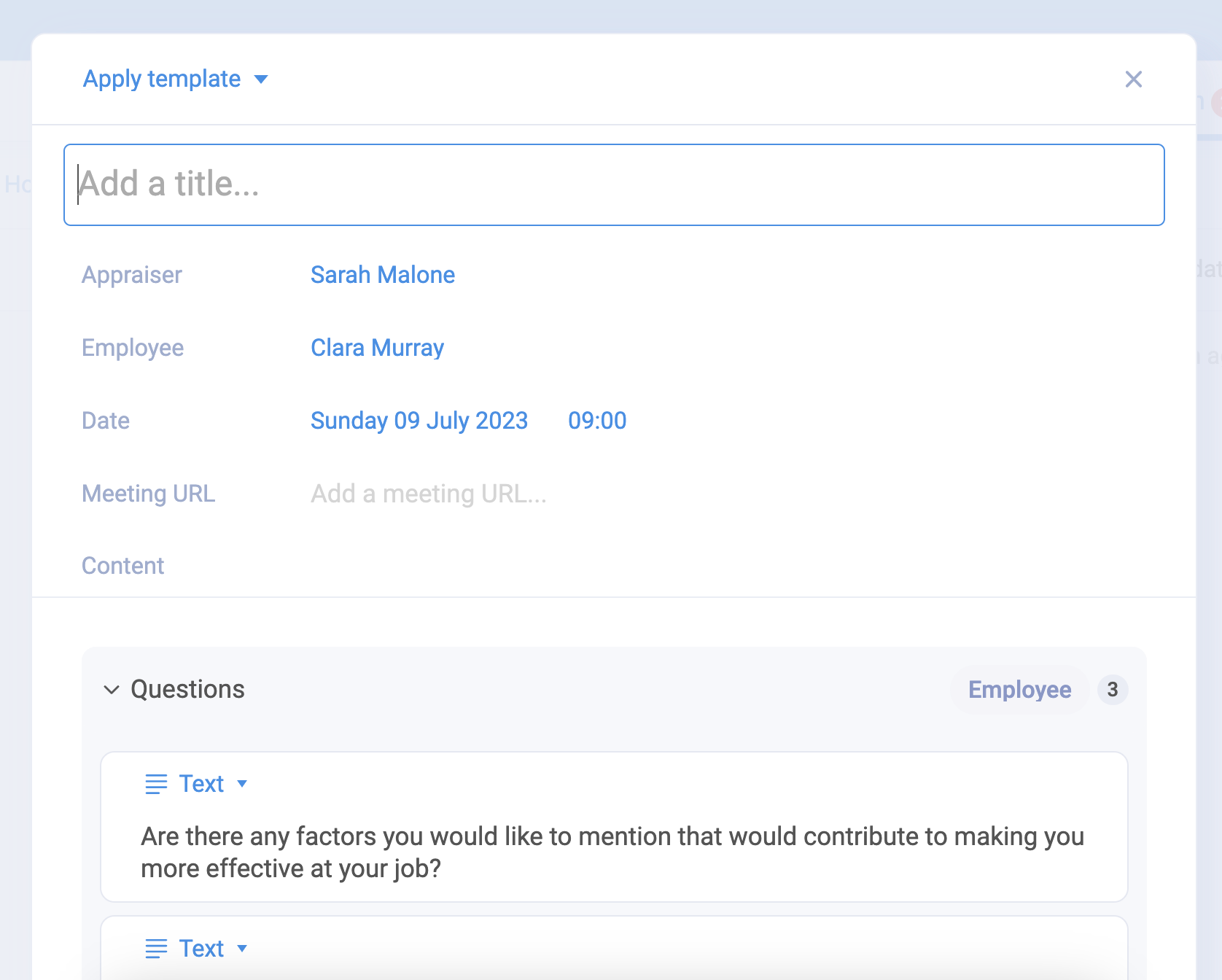
- In the top left, you will see "Apply Template"
Templates can be pre-configured within your app settings in Alkimii. These templates can be edited if additional questions, goals or core competencies need to be applied.
- Click "Apply Template" to see the dropdown menu of templates available for you to choose from.
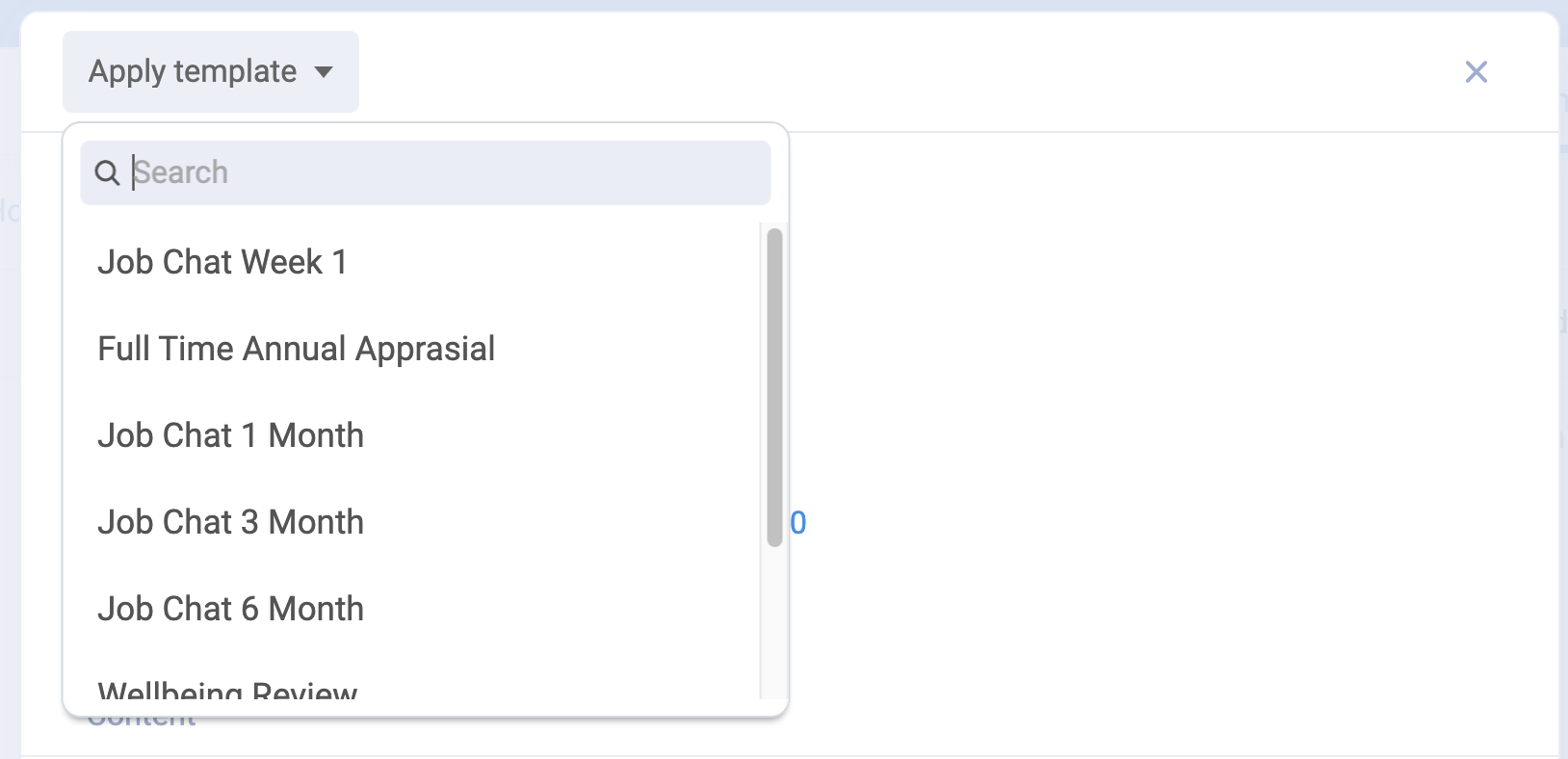
- Select a template
- The template will auto-populate the pre-configured questions, goals and core competencies.

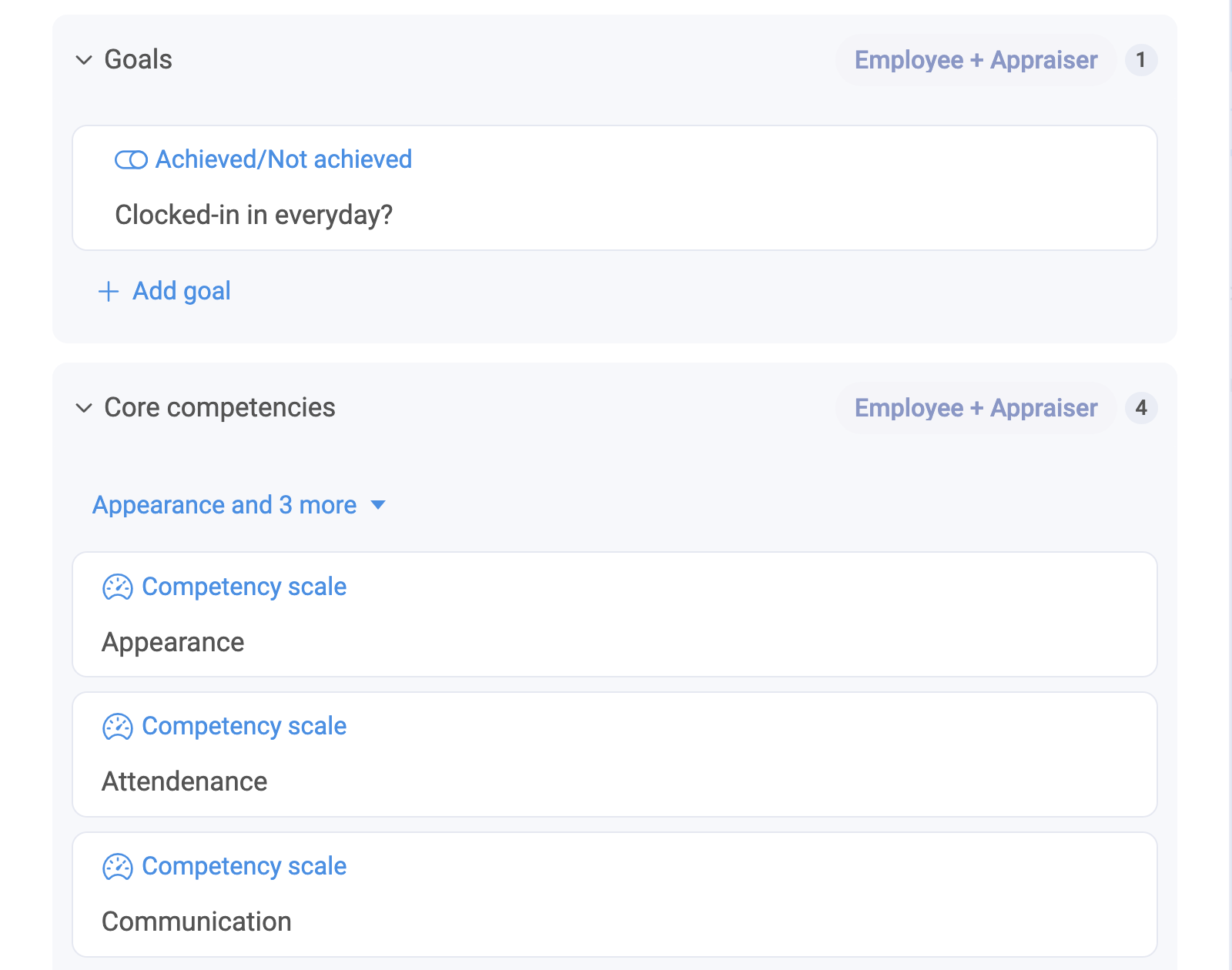
- If no adjustments are needed, you can proceed to scroll to the bottom of the builder and select Save.
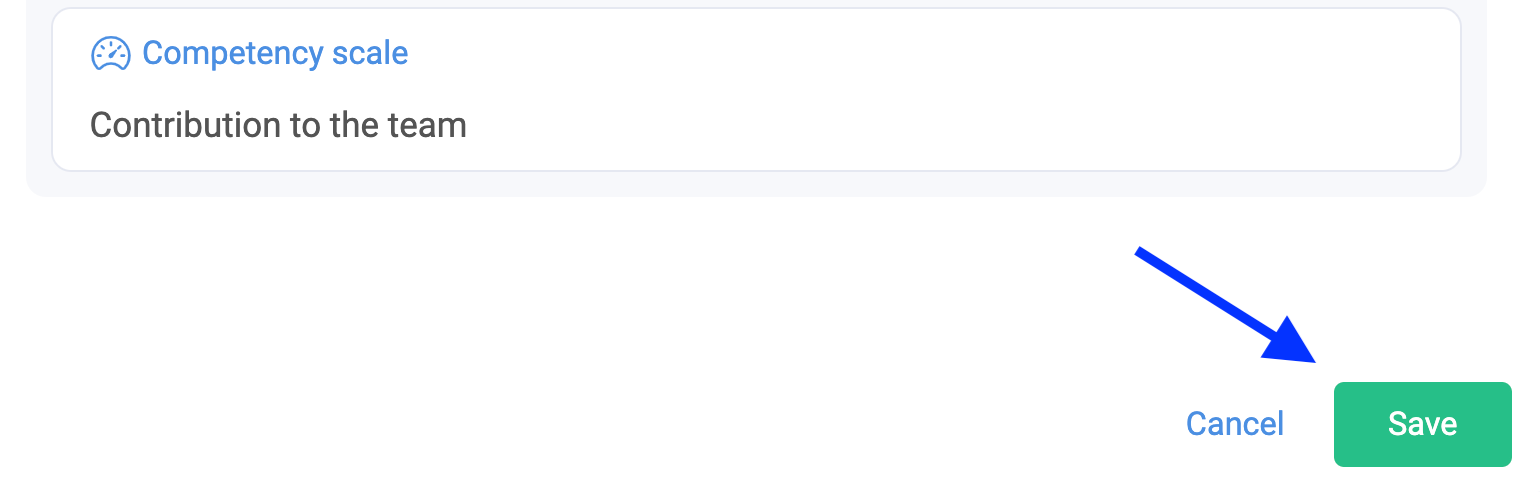
Other Related Articles
Navigating the Check-Ins landing page?
How to create a check-in template?
How to complete a check-in as an employee?
