How to add a Package to an Event?
This article will guide you through the process of adding a package to your individual and multiday Events.
Once you have created a Package, it can now be applied to any Event through
You can also apply your package to multiday Events. For help on this, click HERE.
Adding a Package from the Availability Calendar
- Using the Mega Menu, navigate to "Availablities"

-
In the top right corner, select "Add Event"

- You will be prompted to fill in all the below information to set up your event. To get help setting up your event, please click HERE.

- Save.
- You will be directed to the building page where you can select your Package from the dropdown list.
- Click Apply.

- Enter the number of guests.
- You will have the ability to select the setup and locations if these have not been preset in your App Settings.
If you need help creating a NEW location, please click HERE.
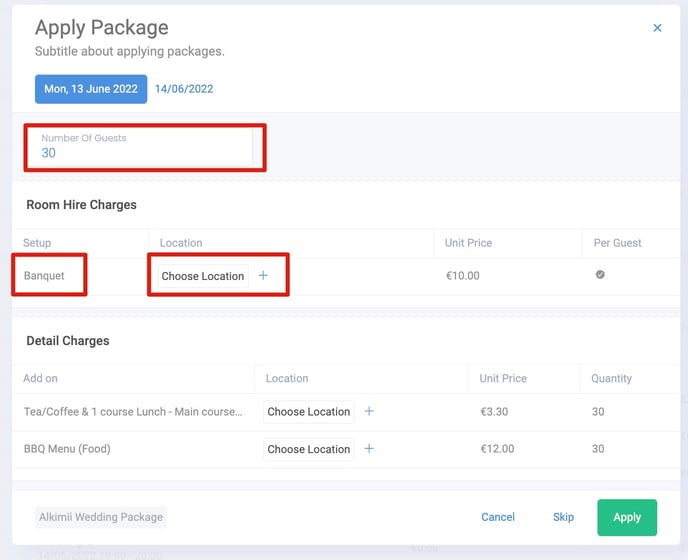
- Click Apply.
- All updates will automatically save.
Adding a Package from the bookings calendar
- Using the Mega Menu, navigate to "Events Calendar"

- Click on any event.
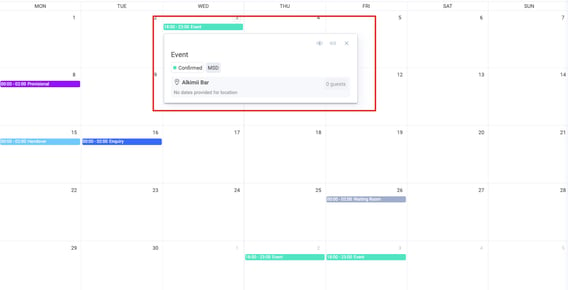
- This will bring you through to the editing page, where you will be able to edit any details of the event and apply a package.

- To add a package, select via the dropdown list.
- Click Apply.

- Enter the number of guests.
- You will have the ability to select the setup and locations if these have not been preset in your App Settings.
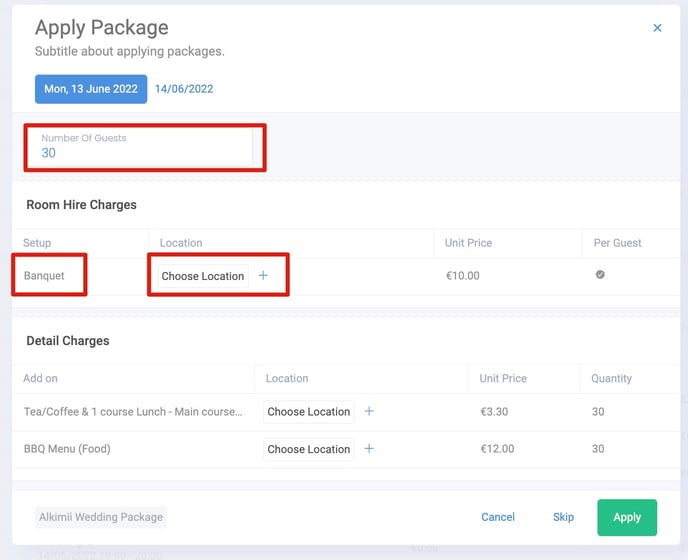
- Click Apply.
- All updates will automatically save.
Adding a Package for Multiday Events
You will have the ability to add specific details and/or packages for each individual day of your Event.
- Select your package from the drop-down list.
- Click Apply.

- You will be directed to the Apply Package form.
- Here you can add different locations and setups for each date of the Event.
- Once you click apply on the first date, you will be directed to the next day and so on until all dates have been updated with the room hire and detail charges.
If you need help amending a Package, click HERE.