Adding Widgets to your Home Screen
Customising Your Alkimii Home using our range of widgets
Alkimii Home is your personalised hub designed for the rhythm of hotel operations, bringing everything you need for productive work into one intuitive space. Tailor your workspace by adding widgets to your home screen, allowing instant access to the insights and functions that matter most, so you can work smarter, right from the start.
How to add a widget?
On your Alkimii Home screen, your default view will display the time, date and location of our lovely background image.
- To enable a widget on your home page, click on the "+Add a widget" dropdown menu to the left of your screen

- Here you will have the full list of widgets available to you, per your access level

- Simply click on the widget you wish to add to your home screen
- A tick will appear beside the widget selected and the widget will now appear on your home screen
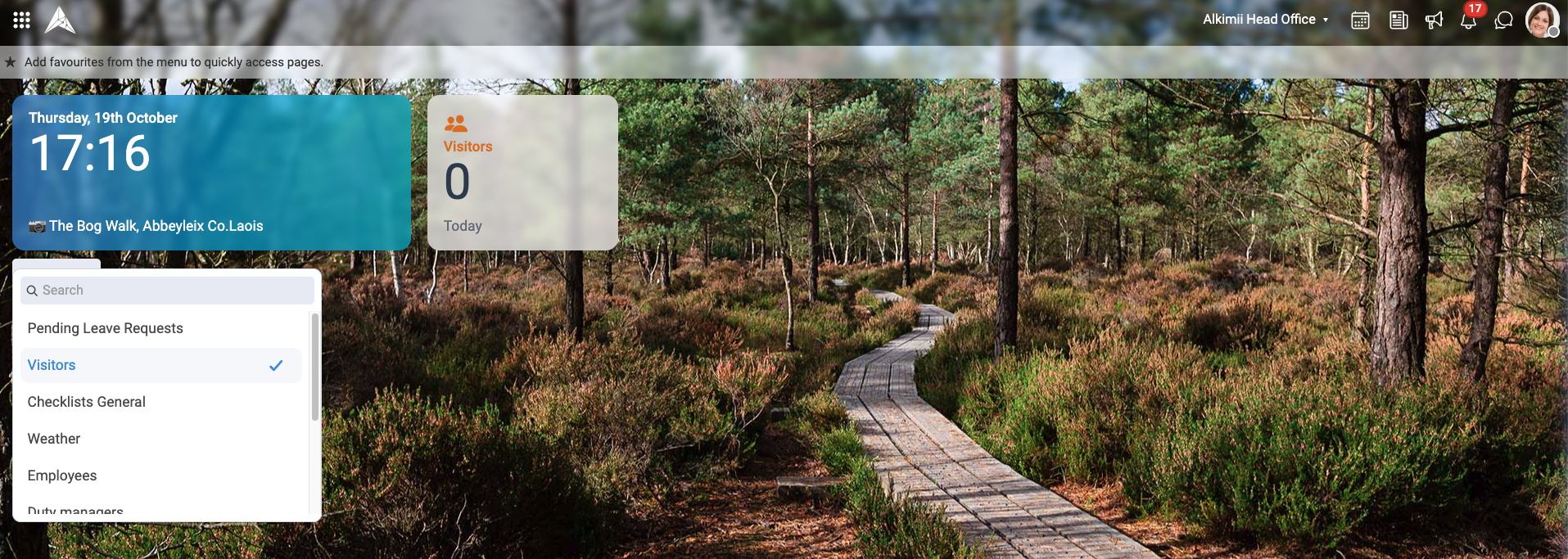
- You have no limit to the number of widgets you can have on your home screen
- To disable the widget, simply open the dropdown and unselect it from the list
- Alternatively, select the three ellipses in the top corner of the widget and select "Remove Widget"
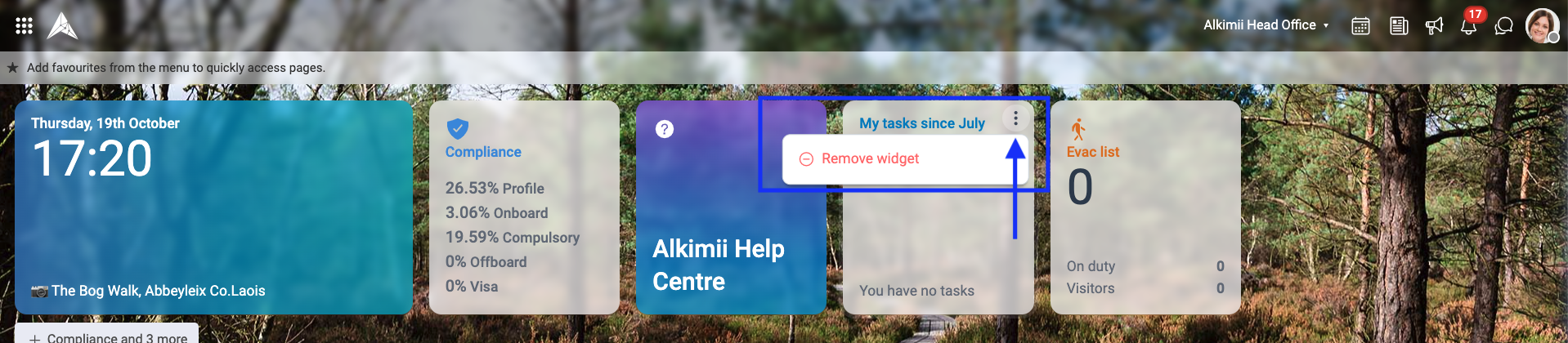
- You can rearrange the widgets as you wish using the drag-and-drop functionality
- To open the screen the widget points to, just click on the widget tile, and you will be directed to that screen.